Download this template
Or in Word, go to File > New, and search for cover page numbering top (choose single-sided, not double-sided).

This template gives you a document that's laid out so that the cover page has no page number. Numbering begins at 1 on the next page. The template works best when used with single-sided printing, or for documents that are meant to be viewed online.
Replace the text in the document with your own, and follow these tips for customizing the page numbers or header:
-
Double-click the page number to edit the header.
-
Press Ctrl+L to put the page number on the left, or press Ctrl+E to center the page number.
-
On the Insert tab, in the Header & Footer group, go to Page Number > Top of Page.
-
Scroll down until you come to the Page X of Y page numbers, and then select Bold Numbers 3.
-
Double-click the page number to edit the header.
-
Enter the text you want, such as p. or Page.
-
On the Insert tab, in the Header & Footer group, go to Header > Blank (Three Columns).
-
Replace the placeholders with your content. To insert content that comes from the document (like author and file name), use Document Info on the Header & Footer Tools > Design tab.
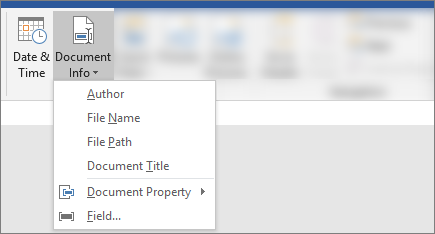
To add the current date, pick Date & Time on that same tab.
Tip: If you want the printed document to always show the date it's printed, select Update Automatically.
-
Use one of the placeholders for the page number. On the Header & Footer Tools > Design tab, go to Page Number > Current Position, and choose Plain Number.
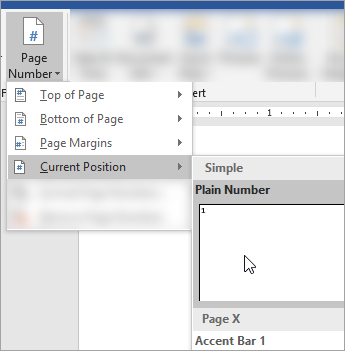
-
If you don't use all the placeholders, delete the ones you don't use.
-
Double-click the page number to edit the header.
-
Go to Page Number on the Header & Footer tab, and in the Page Numbers dialog box, choose Left or Center as the alignment.
-
On the Insert tab, go to Header.
-
Scroll down and pick Semaphore.
Tip: By default the page number is centered, but you can select it and use buttons on the Home tab to align it to the right or left.
-
Double-click the page number to edit the header
-
Enter the text you want, such as p. or Page.
-
On the Insert tab, go to Header > Blank (Three Columns).
-
Replace the placeholders with your content. To insert content that comes from the document (like author and file name), go to Field on the Header & Footer Tools tab.
In the Field dialog box, filter the list of fields to choose from by choosing Document Information in the list of categories; then double-click the field you want.
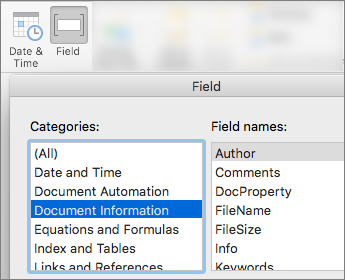
-
To add the current date, pick Date & Time on that same tab.
Tip: If you want the printed document to always show the date it's printed, select Update Automatically.
-
Position the page number by deleting one of placeholders and then going to Page Number on the Header & Footer tab. In the Page Numbers dialog box, choose the alignment that corresponds to the position of the placeholder you deleted (Right, Left, or Center).
-
If you don't use all the placeholders, delete the ones you don't use.










