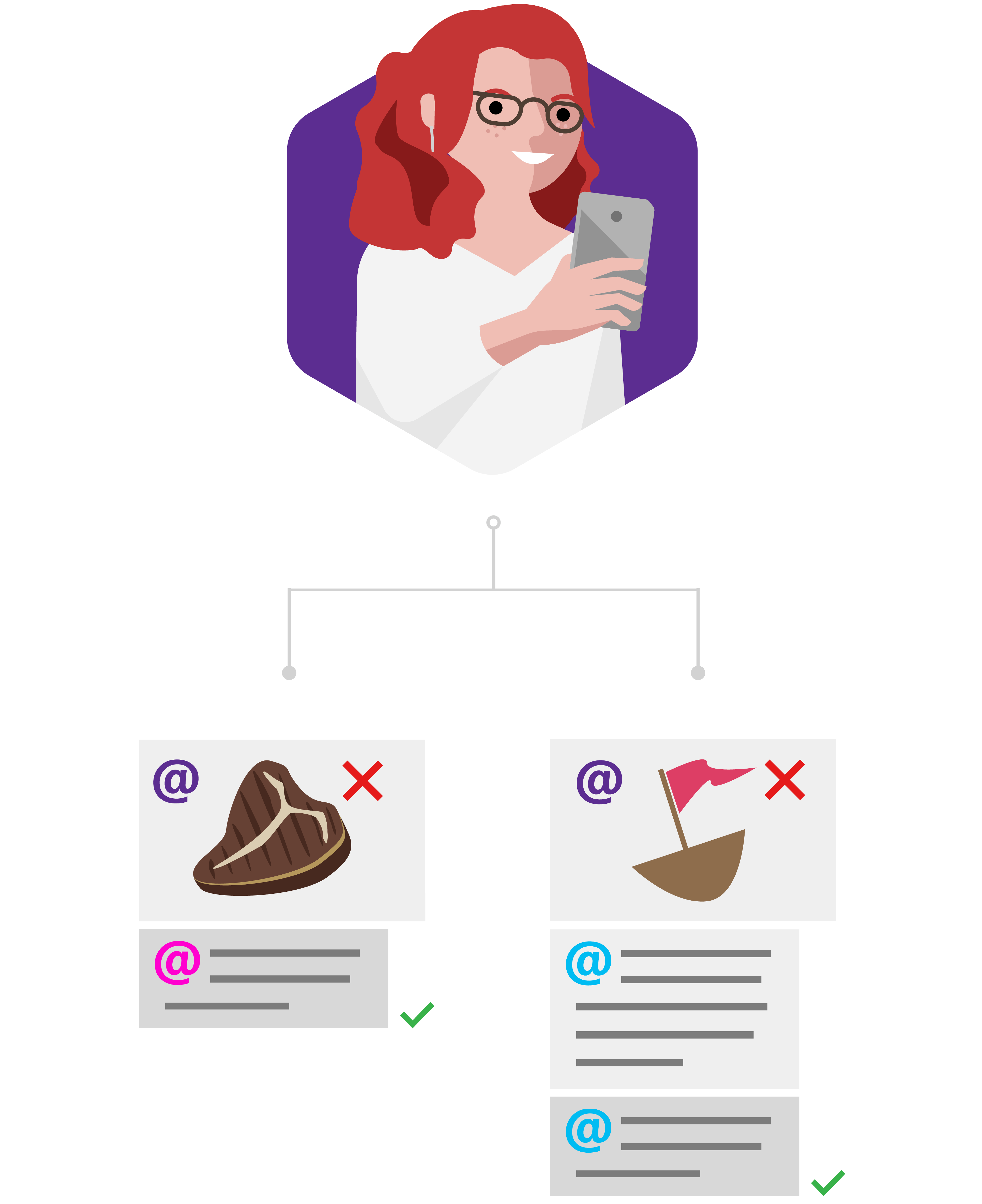< More collaboration scenarios
Comments are a great way to give contextual feedback and allows you to see the history of your discussion in the file. You can also tag a specific person with an @mention and they can respond to you within the file the next time they view it.
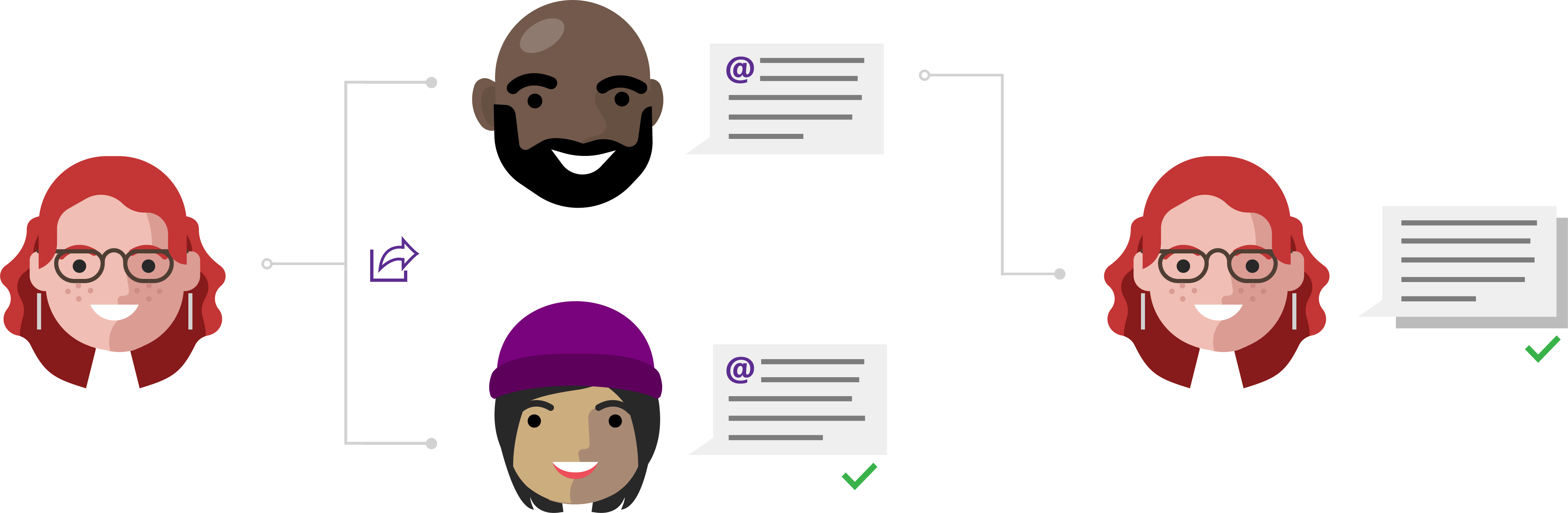
Linda's story about comments
Create & save to the cloud
Linda is a part of the Morale Committee at work and has been tasked with leading the planning of the company's annual team-building trip this year. She's got plenty of ideas, but first she has to get them organized.
Linda opens the Excel app on her PC and creates a spreadsheet with the dates of the trip. Then she adds in her ideas for activities and dining options for each day. After getting her initial thoughts down, she saves the file to her OneDrive.
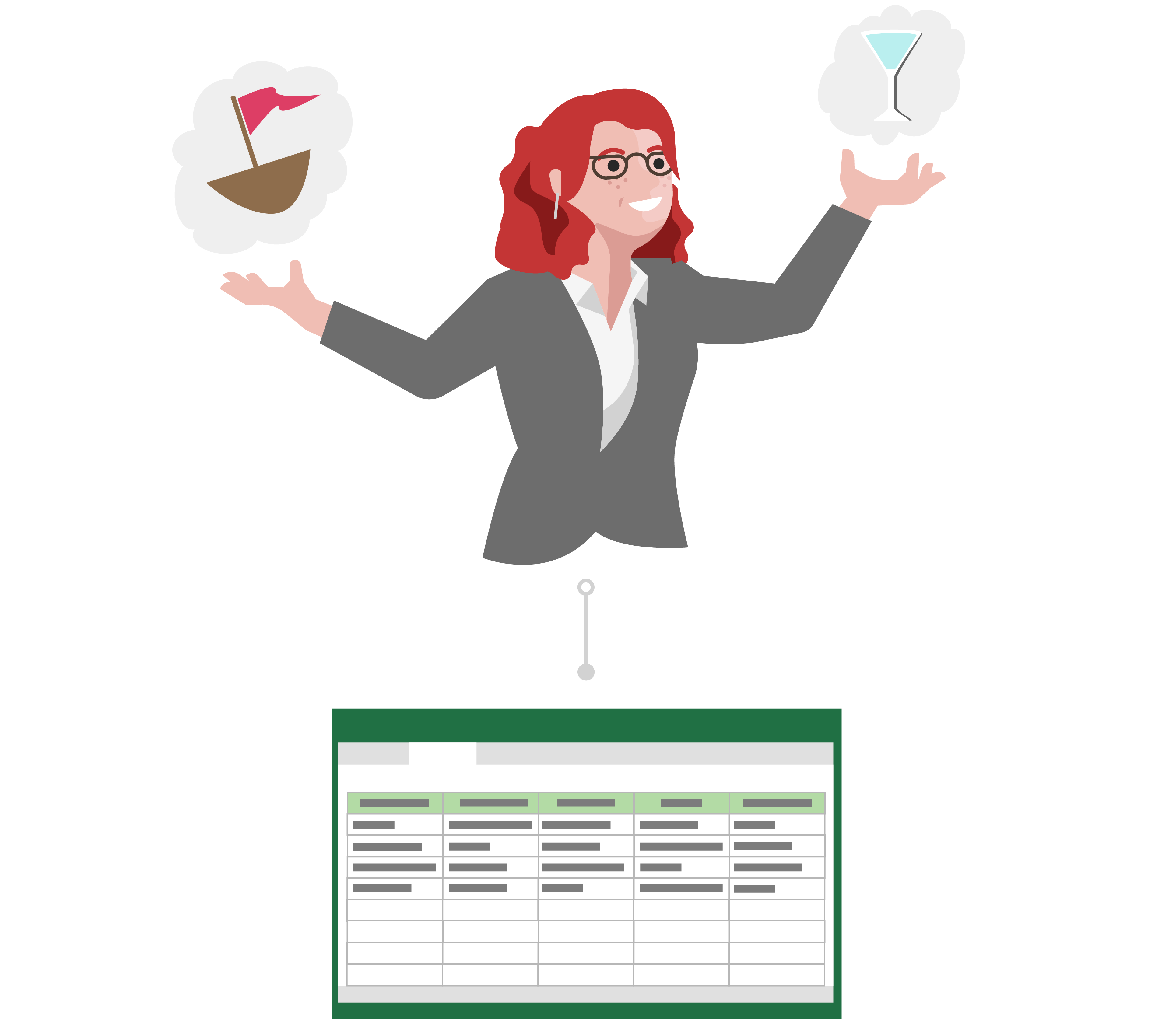
Share privately with OneDrive
It's time to get some feedback from the rest of the Morale Committee. Linda easily shares her Excel spreadsheet right from the app to Todd and Inga.
In her sharing message, she adds, "Here are my suggestions for things to do and eat during the company trip. Let me know if there are any issues with these from your individual teams."
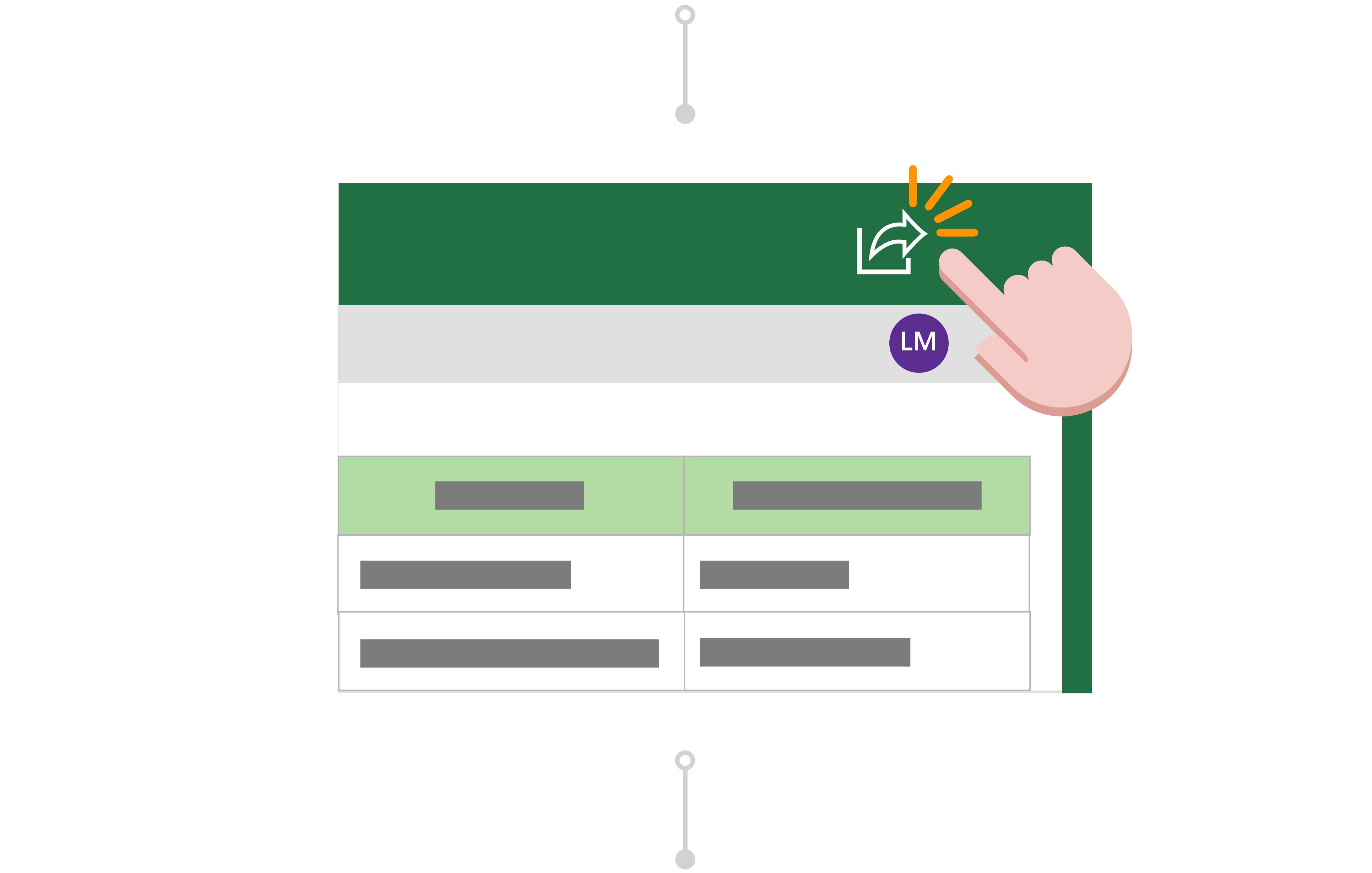
Comment and work together
Later that day Inga sees that Linda has shared her ideas with her, but she has the day off. Even though she doesn't have a work laptop at home, she can still access and edit the document using Excel for the web. She adds a comment with an @mention for Linda, "I'm very afraid of water. How about some hiking instead of a cruise?"
Todd opens the Excel spreadsheet and sees that Inga has already made a comment. He notices that for dinner on the first day Linda has suggested a Brazilian steakhouse. However, he knows that Alice on his team is a vegetarian. He @mentions Linda in a comment to let her know that a steakhouse isn't a good option. He also replies to Inga's comment about hiking, "I love hiking and would be happy either way!"
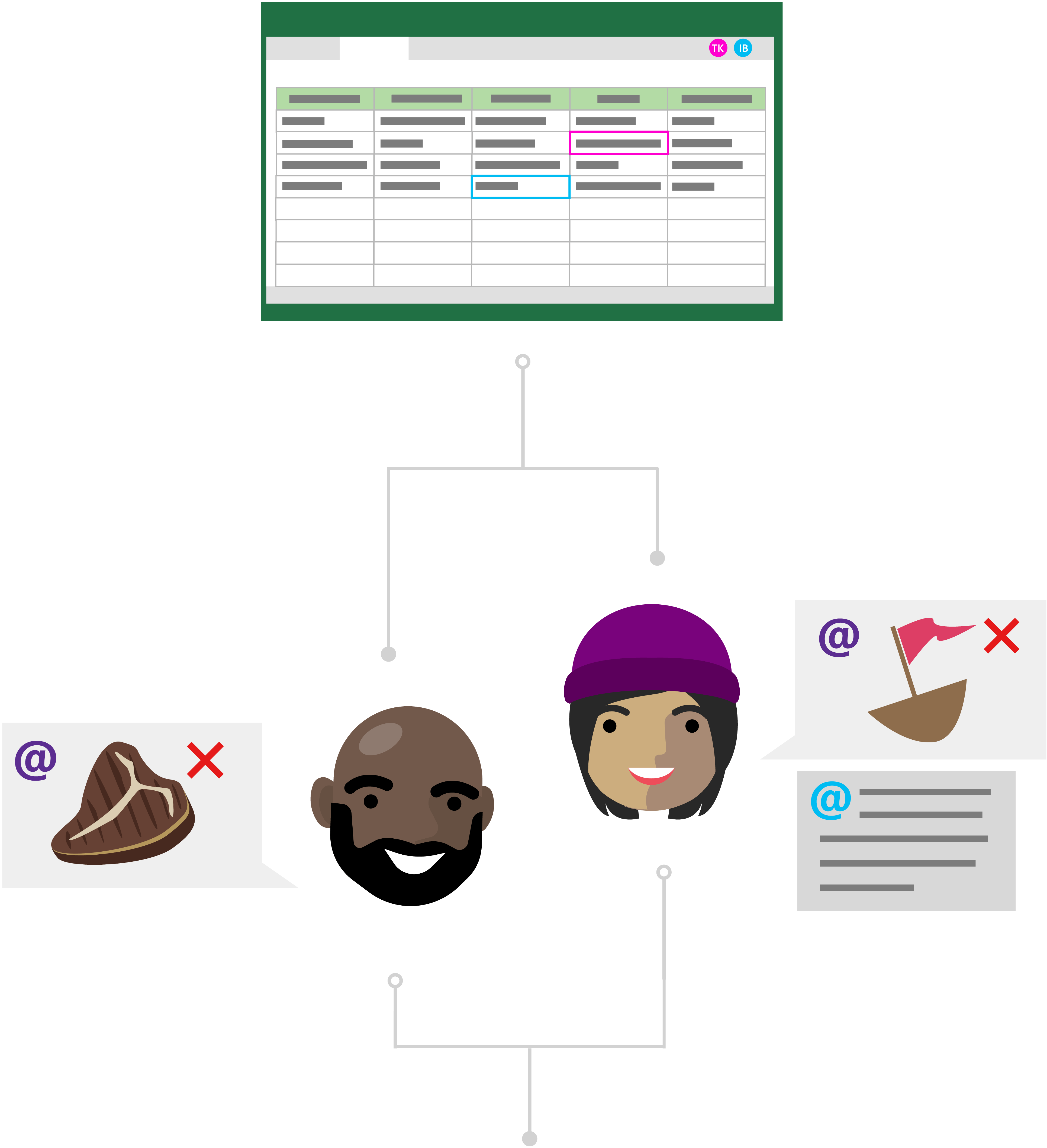
Make edits and respond to comments
Linda is in the waiting room at the dentist. She gets notifications about the @mentions on her mobile phone. Using the Excel mobile app, she opens the spreadsheet and reads the comments that Inga and Todd have left for her. She responds to the comment thread Inga started, "Hiking sounds good to me." She changes the activity in the spreadsheet from a cruise to hiking.
Linda sees that Todd is still in the file. She responds to his comment, "Actually this particular steakhouse is well known for it's vegetarian and vegan options as well! If Alice is not okay with it still, we can look into other options."
She immediately sees that Todd has responded to her comment in real time, "Steakhouse is good to go then!"