Microsoft Editor runs in Word for the web to analyze your document and offer suggestions for spelling, grammar, and stylistic issues. When you are signed in with your Microsoft 365 account, Editor offers suggestions for refinements, such as making sentences more concise, choosing simpler words, or writing in a more formal style.
For additional details, see Get more from Editor with Microsoft 365.
The Editor panel
To access the Editor options panel, select the Editor icon on the ribbon Home tab.
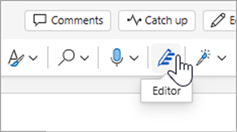
In the displayed Editor panel, you can specify what you want Editor to monitor. Select a correction or refinement type (e.g., Grammar, Clarity) and use the arrows on the suggestion card to step through the options.
In-line suggestions
Editor will highlight concerns as they are detected. The open Editor panel also indicates these occurrences.
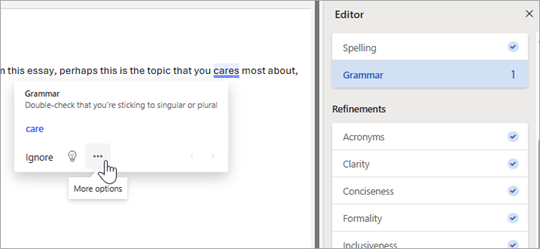
You can click the highlighted word(s) to view suggestions for resolving the concern. Click any of these to implement it or choose Ignore if you want to keep your text as written. You can also click the lightbulb icon for more explanation of the issue. Select the three-dot icon to see other available actions.
Additional notes:
-
If you change your mind about an issue that you ignored, you can close and reopen the document and go back to Editor. It will find the issue again.
-
You can add your unique word to a custom dictionary in any Office program. This makes the word available for spell checking in all Office programs.
Editor is running, even when its panel is closed
Editor is always running in the background. So even when its panel is closed, you may still see red and blue underlines appear regarding spelling, grammar, and style issues.
-
Left click the underlined text to see replacement suggestions that you can select to implement.
-
Open the three-dot menu for other options (e.g., Ignore, Show synonyms, Add to Dictionary).
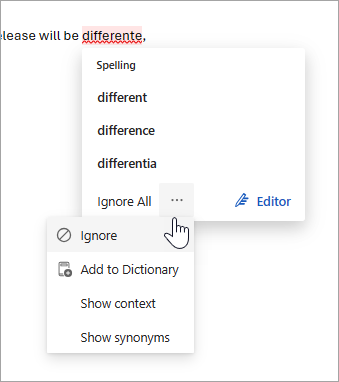
Note: In Word for the web, you can customize your preferences for Editor settings. Go to Review > Editor menu > Settings. These settings apply only when the Editor panel is closed.
Checking in more than one language
Your document might be written in more than one language, or you might want to switch to another language for Editor to check.
To check text in another language, select the text, go to Review > Editor > Set Proofing Language, and choose your language.
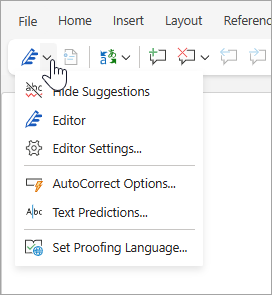
Editor doesn’t check for the same issues in every language. When it’s checking more than one language, Editor lets you know which refinements are available for which languages.
This image shows Editor Settings applied specifically for English (US).
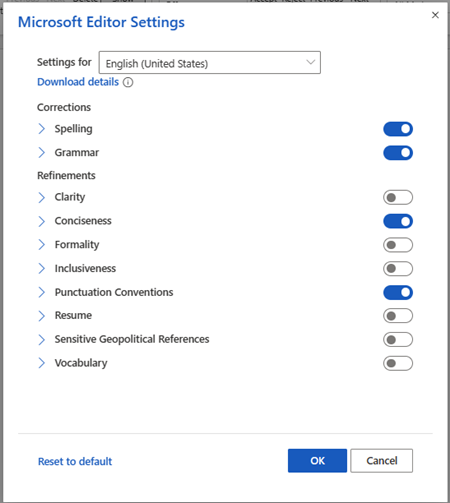
Although Editor checks for grammar and refinements in more than 20 languages (and checks spelling in 89), the Editor panel is now available only in English, French, German, and Spanish. For information about the issues that Editor checks in various languages, see Editor's spelling, grammar, and refinement availability by language.
Editor in your browser
If you are running Editor as an extension in your browser while you are using Word on the web, the suggestions for your document are coming from Editor in Word, not the browser extension.
For more information about the Editor browser extension, see Check grammar and spelling with the Microsoft Editor browser extension.
See also
Learn more via the Editor in Word Tutorial.










