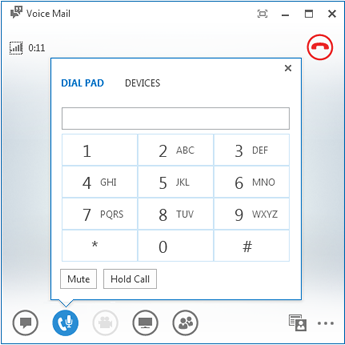Your voice mails are saved both in Lync and Outlook. You can quickly check them in Lync and choose one of the options to manage your messages.
Listen to your voice mail in Lync
When you have new voice mail, the Phone tab in the Lync main window displays the number of your messages.
-
Click the Phone tab to see your messages and the caller’s info.
-
Pause on a voice mail picture area, and click the arrow to Play.
-
Click More Options, and select one of the choices, such as:
-
Call the contact.
-
Start a Video Call with the contact.
-
See Contact Card.
-
-
Open Item in Outlook provides more information about the call.
-
Delete Item deletes the voice mail from Lync.
-
Mark item as Read
-
-
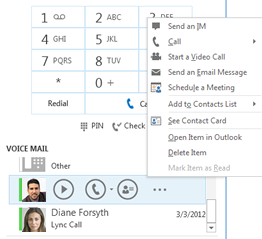
You can also click View more in Outlook to open the Voice Mail folder for more info.
See Voice Mail Options
To access more options and manage your voice mail, click See Voice Mail Options, below the dial pad and then click Call Voice Mail.
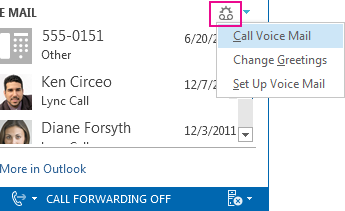
Lync calls your voice mailbox and gives you options such as listen to your new and old messages, time of the call, phone number, forward, and so on.
Change your greeting
Your voice mail is set up with a default greeting, but you can record a personal greeting any time you want.
-
On the Phone tab, click See Voice Mail Options below the dial pad, and then click Change Greetings.
-
Lync calls your voice mail and guides you to record a personal greeting.
-
When asked to press a number, pause on the phone/mic icon and click a number under the DIAL PAD tab.
-
Follow the prompts to record your greeting.