If you’re a Skype for Business Online user and have Microsoft set as your dial-in conferencing provider, you can manage settings related to your dial-in conferencing experience without requiring intervention from your Microsoft 365 administrator. Making changes to these settings will affect the dial-in conferencing experience for you and the participants of your meetings.
Reset my dial-in conferencing PIN
A dial-in conferencing PIN is a code made up of numbers that can be used by you to identify yourself as the organizer of your meetings and if required, it will allow you to start your meetings over the phone if the configuration of your organization is set such that a dial-in conferencing PIN is required to start meetings over the phone.
Regardless of the configuration of your organization to require a dial-in conferencing PIN to start meetings over the phone, meetings can be started when an authenticated user joins using a Skype for Business client. If one of your meetings has been already started by someone else, you don’t need to input your dial-in conferencing PIN to start it if you’re joining over the phone.
To reset your dial-in conferencing PIN
-
In the Skype for Business main window, click the arrow next to the Options button

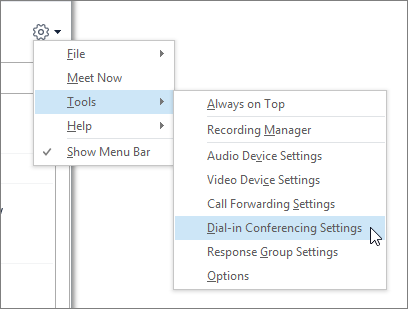
-
On the Dial-in Conferencing settings page, select Reset PIN.
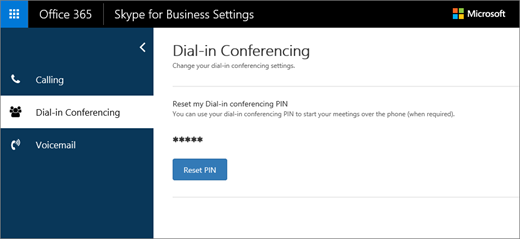
-
Your new dial-in conferencing PIN will be displayed.
Note: The PIN will only be shown once after being reset. Your PIN will not be shown the next time you visit the Dial-in Conferencing settings page.










