Change the inside color of the WordArt letters
-
Select the WordArt text to fill with color.
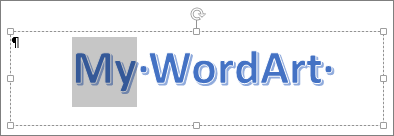
-
Go to Shape Format or Drawing Tools Format, select Text Fill, and pick the color you want.
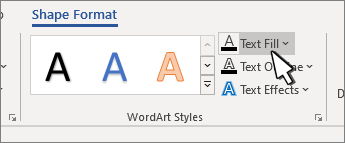
Tip: You can make your WordArt more see through (transparent) by changing the color. Select Gradient and then pick the variation you want.
Change the outline color
-
Select the WordArt text to change.
-
Go to Shape Format or Drawing Tools Format, select Text Outline, and pick the outline color.
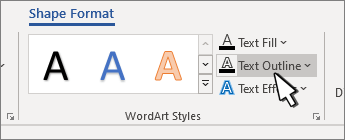
-
To change the width or style of the outline, select Weight or Dashes and update.
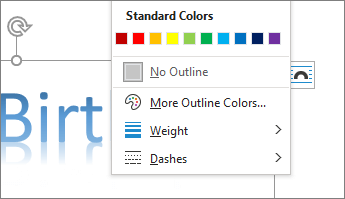
Tip: You can also change the border color of the box containing the WordArt.
Change the shadow color
-
Select the WordArt text to change.
Go to Shape Format or Drawing Tools Format, select Text Effects.
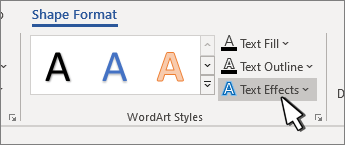
-
Select Shadow >Shadow Options.
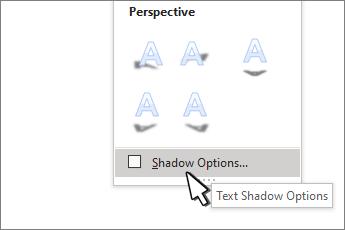
-
Select Color, and pick the color for the shadow.
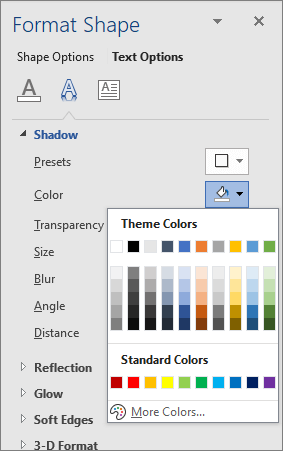
Change the inside color of the WordArt letters
-
Select the WordArt text to fill with color.
-
Go to Shape Format > Text Fill, and pick the color you want.
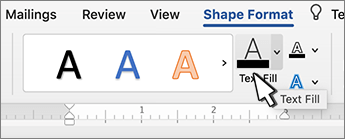
Tip: You can make your WordArt more see through (transparent) by changing the color. Select Gradient and then pick the variation you want.
Change the outline color
-
Select the WordArt text to change.
-
Go to Shape Format > Text Outline, and pick the outline color.
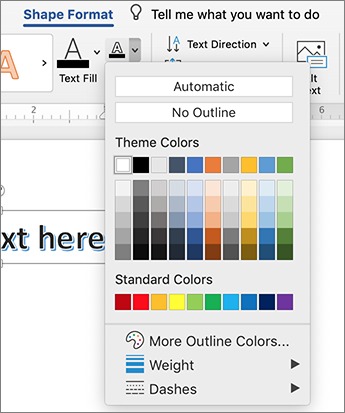
-
To change the width or style of the outline, select Weight or Dashes and update.
Tip: You can also change the border color of the box containing the WordArt.
Change the shadow color
-
Select the WordArt text to change.
Go to Shape Format > Text Effects.
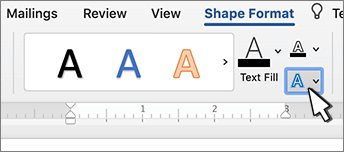
-
Select Shadow >Shadow Options.
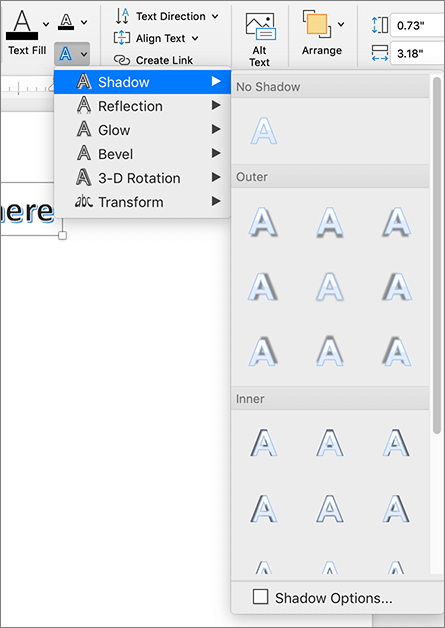
-
Select Color, and pick the color for the shadow.










