To help make finding info faster and easier, your organization uses Microsoft Search. When you search on Bing, Office 365, or SharePoint Online—and you're signed in to your work or school account—you'll get relevant results from your organization, including people, files, internal sites, and more.
Security and privacy are a priority
Helping keep you and your organization's info secure and private is important. With Microsoft Search in Bing:
-
Only people in your organization who are signed in with a valid work or school account can see internal results
-
Microsoft doesn't target advertising based on your work or school identity or your organization's identity
-
Your search administrator can only see the number of searches by type (people, files, etc.) and an aggregated list of top searches
-
Only you can see your individual work or school search history
-
You can only find files and info shared with you or that you have permission to see
-
Bing protects your internal results so you can feel confident knowing your info is never available to public Bing searches or other organizations, including Microsoft
What you and others can find
When you use Microsoft Search in Bing, you'll only find info and results that you have access to. For example:
-
Files you've created or that have been directly shared with you
-
Files that have been shared with a group you belong to or saved to a SharePoint or OneDrive site you have access to
-
Free/busy times for people in your organization
-
Meetings that you and a person or group have both been invited to
-
SharePoint sites that you're a member of or that have been shared with you
-
Private conversations you were part of
-
Public conversations
Work or school results on Bing
When you search for work or school results, Bing sends your search to the relevant Office 365 products and services, such as SharePoint, OneDrive, Teams, and Yammer. When your enterprise or education cloud returns results, Bing displays them—and only people who are signed in with a valid work or school account can see them.
There are two places you can see work or school results in Bing:
-
ALL results page: if there's a relevant work or school result, it will appear at the top of the search results page, followed by relevant public web results
-
WORK or SCHOOL results page: This page only shows work or school results from your organization and never includes public web results
When you're on the ALL results page, you can easily identify work or school results by looking for your organization's logo, name, or your profile image.
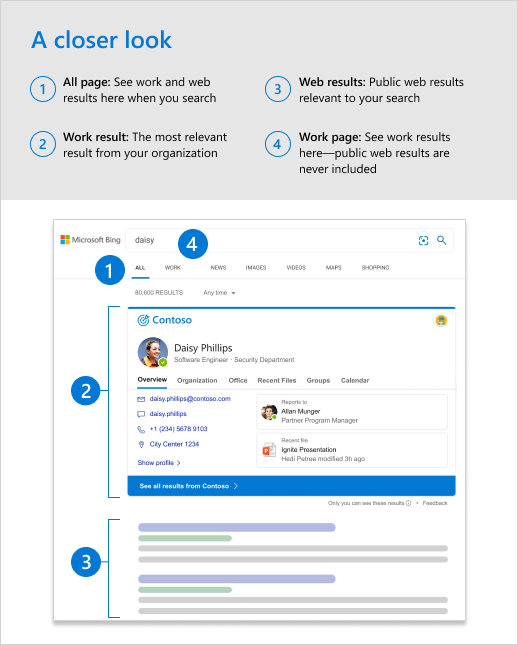
Automatic sign in
If you sign in to your work or school account on other Microsoft sites, you may notice that you're automatically signed in when you go to bing.com or use the Bing app. To reduce the number of times you're prompted to sign in, your organization has enabled automatic sign in. You can quickly tell if you're signed in to your work or school account when you search on Bing—just look for your work or school email address at the top of any page.
Also, if you sign out of your work or school account on Bing or any Microsoft site, you’ll be signed out on all Microsoft sites.
Keep your personal searches private
If you do not want your searches to be recorded in your personal search history, the fastest and easiest way to search the web privately is to open a private browser window, for example an Edge InPrivate window or a Chrome incognito window. Using a private browser window ensures that other people with access to your device won't see your search history, but your school, workplace, or internet service provider might still be able to access this data. Also, you may want to consider using a secure network at home for any sensitive, personal online activity. Learn more about staying safe online.
Your work or school search history
Your Bing search history is handled differently based on your status:
-
Signed in to your work or school account: Your specific search history isn't shared with your company, school, or third parties. You can clear or download your search history at any time from your search history page. Your last 1,000 searches are available in history. Your search administrator may be able to see your searches as part of an aggregated list of top searches, but they are not attributed to you.
-
Signed in to your personal Microsoft account: You're also in control of the search history associated with your personal Microsoft account. Bing and Microsoft provide tools for you to manage and clear your search history, as well as ways to prevent new searches from being added to it.
-
Not signed in: When you're signed out, your search history is only available on that device. You can clear all searches from your history or remove specific searches from that particular device, as well as prevent new searches from being added to it.
-
Used a private window: Your searches are never saved to your search history. If you signed in to an account (work, school, or personal Microsoft account) from a private browser window, any searches you made will be associated with that account.
Note: Clearing your search history on Bing will not clear or delete your browser's search history.










