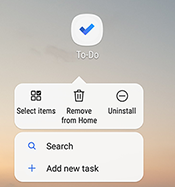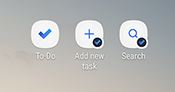On Android, you can create shortcuts to Add a new task or Search directly from the home screen. To add a shortcut, you’ll first need to add To Do to your Home screen. To do this just:
-
Open All Apps
-
Touch and drag the To Do app to the desired position
|
Once it’s positioned on the Home screen, just long press the To Do app icon to open the shortcut menu. |
|
|
Then you can simply touch and drag Add new task and / or Search to the Home screen. |
|