If you need to sum a column or row of numbers, let Excel do the math for you. Select a cell next to the numbers you want to sum, select AutoSum on the Home tab, press Enter, and you’re done.
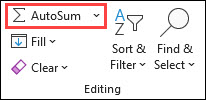
When you select AutoSum, Excel automatically enters a formula (that uses the SUM function) to sum the numbers.
Here’s an example. To add the January numbers in this Entertainment budget, select cell B7, the cell immediately below the column of numbers. Then select AutoSum. A formula appears in cell B7, and Excel highlights the cells you’re totaling.

Press Enter to display the result (95.94) in cell B7. You can also see the formula in the formula bar at the top of the Excel window.
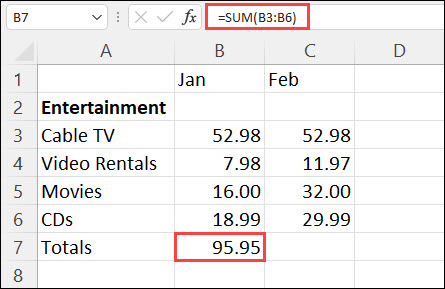
Notes:
-
To sum a column of numbers, select the cell immediately below the last number in the column. To sum a row of numbers, select the cell immediately to the right.
-
AutoSum is in two locations: Home > AutoSum, and Formulas > AutoSum.
-
Once you create a formula, you can copy it to other cells instead of typing it over and over. For example, if you copy the formula in cell B7 to cell C7, the formula in C7 automatically adjusts to the new location, and calculates the numbers in C3:C6.
-
You can also use AutoSum on more than one cell at a time. For example, you could highlight both cell B7 and C7, select AutoSum, and total both columns at the same time.
-
You can also sum numbers by creating a simple formula.
If you need to sum a column or row of numbers, let Excel do the math for you. Select a cell next to the numbers you want to sum, select AutoSum on the Home tab, press Enter, and you’re done.
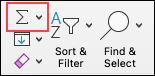
When you select AutoSum, Excel automatically enters a formula (that uses the SUM function) to sum the numbers.
Here’s an example. To add the January numbers in this Entertainment budget, select cell B7, the cell immediately below the column of numbers. Then select AutoSum. A formula appears in cell B7, and Excel highlights the cells you’re totaling.
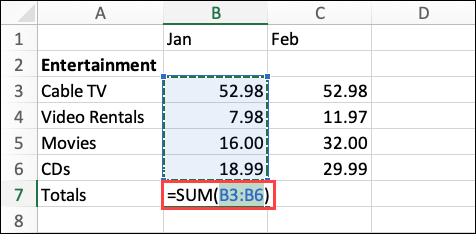
Press Enter to display the result (95.94) in cell B7. You can also see the formula in the formula bar at the top of the Excel window.
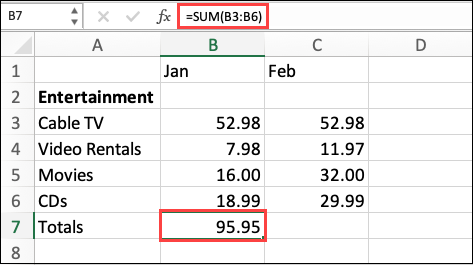
Notes:
-
To sum a column of numbers, select the cell immediately below the last number in the column. To sum a row of numbers, select the cell immediately to the right.
-
AutoSum is in two locations: Home > AutoSum, and Formulas > AutoSum.
-
Once you create a formula, you can copy it to other cells instead of typing it over and over. For example, if you copy the formula in cell B7 to cell C7, the formula in C7 automatically adjusts to the new location, and calculates the numbers in C3:C6.
-
You can also use AutoSum on more than one cell at a time. For example, you could highlight both cell B7 and C7, select AutoSum, and total both columns at the same time.
-
You can also sum numbers by creating a simple formula.
On your Android tablet or Android phone
-
In a worksheet, tap the first empty cell after a range of cells that has numbers, or tap and drag to select the range of cells you want to calculate.
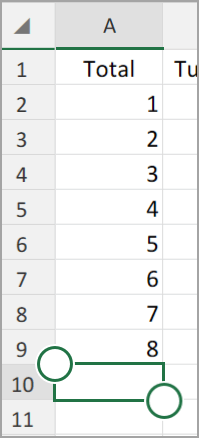
-
Tap AutoSum.

-
Tap Sum.
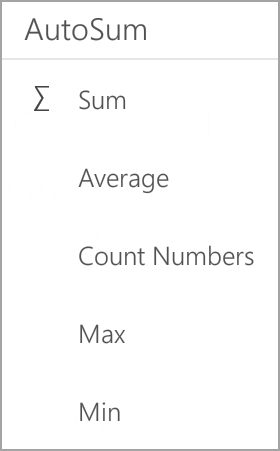
-
Tap the check mark.
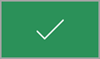
You're done!
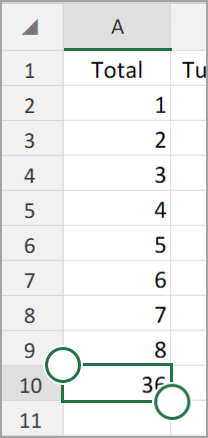
If you need to sum a column or row of numbers, let Excel do the math for you. Select a cell next to the numbers you want to sum, select AutoSum on the Home tab, press Enter, and you’re done.
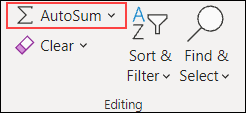
When you select AutoSum, Excel automatically enters a formula (that uses the SUM function) to sum the numbers.
Here’s an example. To add the January numbers in this Entertainment budget, select cell B7, the cell immediately below the column of numbers. Then select AutoSum. A formula appears in cell B7, and Excel highlights the cells you’re totaling.
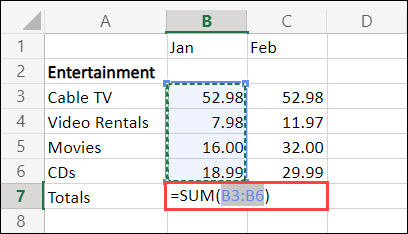
Press Enter to display the result (95.94) in cell B7. You can also see the formula in the formula bar at the top of the Excel window.
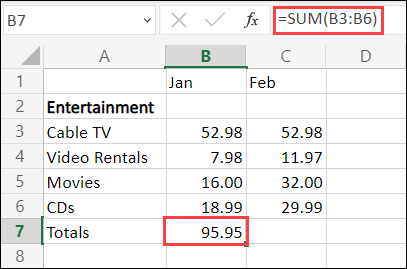
Notes:
-
To sum a column of numbers, select the cell immediately below the last number in the column. To sum a row of numbers, select the cell immediately to the right.
-
AutoSum is in two locations: Home > AutoSum, and Formulas > AutoSum.
-
Once you create a formula, you can copy it to other cells instead of typing it over and over. For example, if you copy the formula in cell B7 to cell C7, the formula in C7 automatically adjusts to the new location, and calculates the numbers in C3:C6.
-
You can also use AutoSum on more than one cell at a time. For example, you could highlight both cell B7 and C7, select AutoSum, and total both columns at the same time.
-
You can also sum numbers by creating a simple formula.
Need more help?
You can always ask an expert in the Excel Tech Community or get support in Communities.










