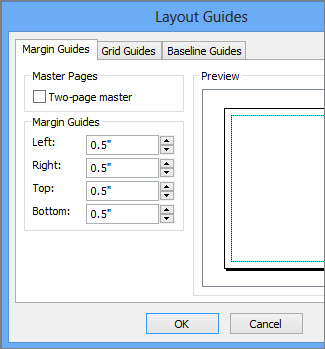Many printers won’t print in an area up to about a half-inch around the edge of the paper. You can find your printer’s non-printing region on the File tab under Print.
-
Click File > Print to open the print page in the Backstage View.
-
Under Printer, click the arrow to choose a printer.
-
Point to the small information icon and underneath Printable Region you’ll find the left and top margin minimum printing margins.
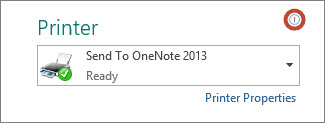
Keep in mind the printer’s minimum margins when you set your publication margins using the steps below.
Set page margins
-
Click Page Design > Margins > Custom Margins.

-
Under Margin Guides, type the minimum margins for your printer, or type in margins larger than your printer’s non-printing region.