You can copy a page from Word and insert it onto a new page. You can copy or duplicate a page by selecting all of the text on the page and then copying and pasting it to another one.
In this article
Copy a page in a one-page document
For short documents of one page or less, the fastest way to copy the page is to Select All and copy.
-
Press Ctrl + A on your keyboard to highlight all text in your document.
Tip: You can also highlight your entire document by placing your mouse cursor in the left margin and then quickly clicking the left mouse button three times in a row.
-
Press Ctrl + C to copy the entire highlighted selection.
Note: Keep in mind that this will highlight everything in your document. This method is best used for copying a document that is just one page.
Copy a page in a multiple-page document
If your Word document has multiple pages, the best way to copy a single page is to manually select and copy the text you want.
-
Place your cursor at the beginning of the page you want to copy.
-
Click and drag the cursor to the bottom of the page you want to copy.
-
Press Ctrl + C on your keyboard.
Tip: Another way to copy your highlighted text is to click Home > Copy.
Insert the copied text into another page
After you copy the contents of the page, you can paste it into another page of your document or into a new document that you create.
-
Place your cursor at the bottom of the page that's before your copied page.
-
Select Insert and choose Blank Page to add a new page.
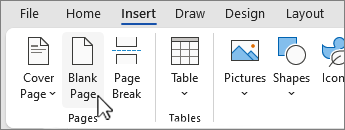
Note: A page break also ends the current page and moves to the next page. Press Ctrl + Enter on your keyboard to create a page break.
-
Place the cursor where you want the text to appear on the new page. Press Ctrl + V on your keyboard to paste the copied text onto the page.
Note: When you paste to your new page, you have the option to keep the same formatting or pasting the text without formatting. Use the Paste Options that appear below your copied text to choose your formatting option.
Copy a page to a new document
To create a new document,
-
Go to the File tab, select New, and choose Blank document.
-
Paste the contents into the new document, and save it.










