
Try it!
As you select and move objects in PowerPoint, guides appear to help you align objects and space them evenly. You can also use the helpful Align options, Guides, and Gridlines to align objects to give your presentation a professional look.
Align objects
-
Select the objects you want to align.
Tip: Press Shift to select multiple objects.
-
Select Picture format > Align and select how you want to align them:
-
Align Left, Align Center, or Align Right
-
Align Top, Align Middle, or Align Bottom
-
Distribute Horizontally or Distribute Vertically
-
Use Guides and Gridlines
-
Select View > Guides to show the horizontal and vertical center lines.
-
Select View > Gridlines to show more gridlines.
-
Use the lines to align your objects.
-
When you're done, clear Gridlines and Guides to turn them off.
Use Smart Guides
-
Select an object and begin to move it.
-
Red dashed lines—smart guides--appear so you align items vertically, horizontally, or both. Smart guides also appear between objects or near the edges of the slide to help you space out objects evenly.
Tip: Press Shift to select multiple objects.
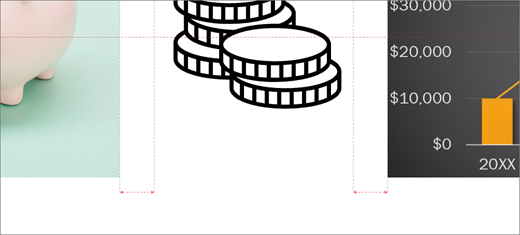
Want more?
Guides for arranging things on a slide in PowerPoint
Align or arrange a picture, shape, text box, SmartArt graphic, or WordArt










