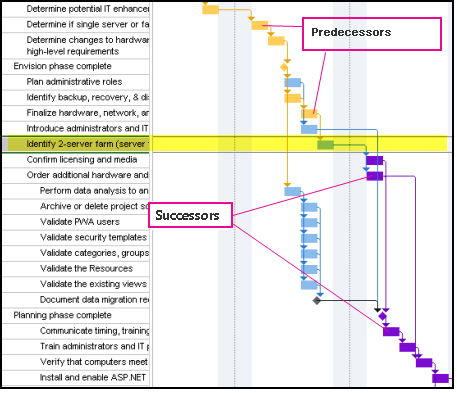With a complex project, the bar side of the Gantt Chart can start to look crowded with multi-colored bars and link lines flying everywhere. To sort this out visually, you can display a task path to highlight how tasks link to each other.
-
On the Gantt Chart, click the Format tab.
-
Click Task Path, and then pick the related task to highlight.
-
Predecessors Tasks that link to and come before the selected task.
-
Driving Predecessors Tasks that come before the selected task and directly impact it. When the driving predecessor task moves, the selected task also moves.
-
Successors Tasks that link to and follow the selected task.
-
Driven Successors Tasks that follow the selected task and are directly impacted by it. When the selected task moves, the driven successor task also moves.
This image shows that predecessors and successors are highlighted on the Gantt Chart.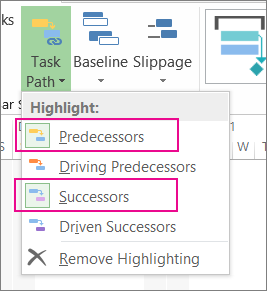
-
-
To remove the task path highlighting, click Remove Highlighting.
Project management tip Both task paths and critical paths show how tasks impact each other or the end date of the project. You can show the critical path along with a selected task path to gain more controlling over the impact tasks have on the overall schedule.
Here are before and after images showing how task paths help you understand the impact of tasks on each other and the project end date.
Before
A schedule without task paths.
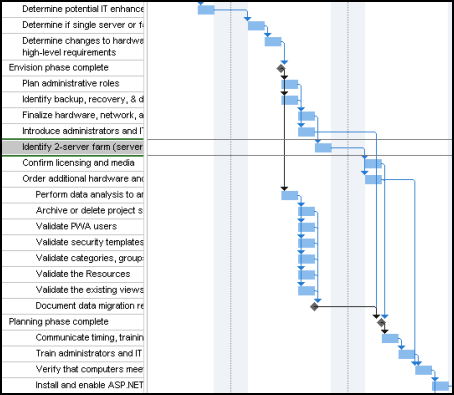
After
A selected task showing predecessors and successors. When a task is selected, it’s “path” is highlighted, telling you instantly what the related task is.