If you need to remove a contact's name and email address from a contact group (formerly called a distribution list), use the following steps.
-
On the Navigation bar, click People to view your contacts. There are two ways People might appear in the Navigation bar. If you're using the expanded Navigation Bar, click the word People.

If you're using the compact Navigation Bar, click the People icon.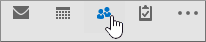
-
Find the contact group you want to edit. To search, type the name of the group in the Search Contacts box at the top of the screen. Double-click the contact group to open it.
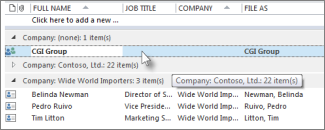
-
The group opens with all of the members' names displayed in a list. Select the name or names you want to remove from the group, and then click Remove Member on the ribbon.
Tip: You can hold down the Ctrl key while clicking multiple names to select more than one name at once.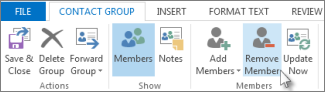
-
Click Save & Close.










