Note: This article has done its job, and will be retiring soon. To prevent "Page not found" woes, we're removing links we know about. If you've created links to this page, please remove them, and together we'll keep the web connected.
One quick way to add rows and columns to a table is to use the mini toolbar that opens when you're in a table. If you have a mouse, another option is to use Insert Controls.
Use the mini toolbar to add rows and columns
To open the mini toolbar, right-click in a table cell or tap in a selected table cell next to where you want to add a row or column. On the mini toolbar, click Insert and choose where you’d like to insert the row or column.
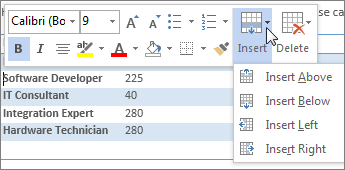
Use Insert Controls to add rows and columns
Insert Controls work only with a mouse. If you’re using a touch device, use the mini toolbar, described above.
Insert Controls appear outside your table when you move your cursor just above or to the left of two columns or rows. Click the Insert Control, and a new column or row will be inserted at that location.
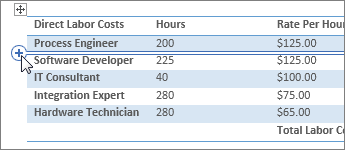
Tip: To insert more than one column or row at the same time, select as many of columns or rows as you want to add before you click the insert control. For example, to insert two rows, first select two rows in your table and then click the Insert Control.










