Word
You can have one set of credentials per licensing server. If you connect to more than one licensing server, you must add the credentials for each licensing server. For example, if you work with Company A and Company B, when you are connected to Company A's network, you can add your credentials for Company A's licensing server, and then you can do the same thing when you are connected to Company B's licensing server.
Add credentials
-
On the Review tab, under Protection, click Permissions, and then click Manage Credentials.
-
If this is the first time that you are accessing the licensing server, enter your user name and password for the licensing server, and then select the Save password in Mac OS keychain check box.
Tip: If you do not select the Save password in Mac OS keychain check box, you might have to enter your user name and password multiple times.
-
Click Add credentials

Excel
You can have one set of credentials per licensing server. If you connect to more than one licensing server, you must add the credentials for each licensing server. For example, if you work with Company A and Company B, when you are connected to Company A's network, you can add your credentials for Company A's licensing server, and then you can do the same thing when you are connected to Company B's licensing server.
Add credentials
-
On the Review tab, under Protection, click Permissions, and then click Manage Credentials.

-
If this is the first time that you are accessing the licensing server, enter your user name and password for the licensing server, and then select the Save password in Mac OS keychain check box.
Tip: If you do not select the Save password in Mac OS keychain check box, you might have to enter your user name and password multiple times.
-
Click Add credentials

PowerPoint
You can have one set of credentials per licensing server. If you connect to more than one licensing server, you must add the credentials for each licensing server. For example, if you work with Company A and Company B, when you are connected to Company A's network, you can add your credentials for Company A's licensing server, and then you can do the same thing when you are connected to Company B's licensing server.
Add credentials
-
On the Review tab, under Protection, click Permissions, and then click Manage Credentials.

-
If this is the first time that you are accessing the licensing server, enter your user name and password for the licensing server, and then select the Save password in Mac OS keychain check box.
Tip: If you do not select the Save password in Mac OS keychain check box, you might have to enter your user name and password multiple times.
-
Click Add credentials

Outlook
You can have one set of credentials per licensing server. If you connect to more than one licensing server, you must add the credentials for each licensing server. For example, if you work with Company A and Company B, when you are connected to Company A's network, you can add your credentials for Company A's licensing server, and then you can do the same thing when you are connected to Company B's licensing server.
Important: To add credentials to open an Outlook message, you have to have Microsoft Office for Mac Standard 2011.
Add credentials
-
On the Home tab, click New, and then click E-mail Message.
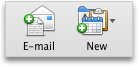
-
On the Options tab, click the arrow next to Permissions, and then click Manage Credentials.
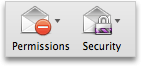
-
If this is the first time that you are accessing the licensing server, enter your user name and password for the licensing server, and then select the Save password in Mac OS keychain check box.
Tip: If you do not select the Save password in Mac OS keychain check box, you might have to enter your user name and password multiple times.
-
Click Add credentials












