Note: This topic describes features in classic Yammer. For information on using this feature in new Yammer, see New Yammer: Add a Yammer page to a Teams channel.
Do you need to collaborate on a Yammer post or topic while you’re working in Microsoft Teams? Simplify your workflow by adding a tab for a Yammer group to Microsoft Teams. Your team members can participate in the Yammer conversation, right from Teams, or discuss a Yammer conversation in Teams before posting a reply to the wider Yammer group.
When a Teams member goes to the Yammer tab, they are authenticated again by Yammer, so that they only see Yammer content that they have access to.
Here's what you need in order to be able to add this tab:
-
A subscription to Yammer Enterprise.
-
Team members must be enabled to add tabs. If you can't add a tab, talk to your team owner.
Note: The Yammer tab is not automatically refreshed. In order to see new conversations or replies, reload the tab.
Add a Yammer tab to a Teams channel
-
In the Teams channel, select + on the tab bar.
-
Select the Yammer tab.
-
Select the Yammer group to show on the tab, and then click Install.
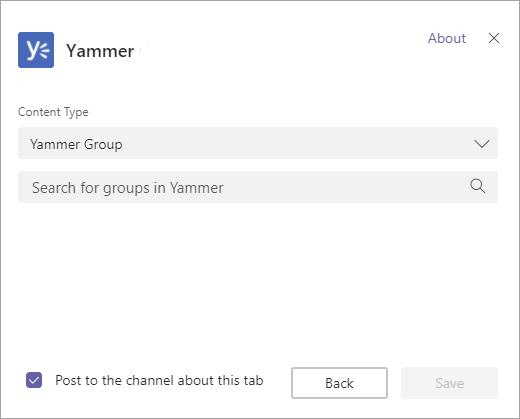
-
Once you have installed the app, you must configure it. In the Content Type section, select one of the following:
-
Yammer Group: all messages visible to the user in the selected group.
-
Topic Feed: all messages visible to the user with the selected topic hashtag, for example #NewEmployee.
-
-
In the Search box, type the group name or topic you want to include.
-
To automatically have a Teams message sent that lets your team know that you've added the Yammer tab, make sure the Post to the channel about this tab checkbox is selected. Otherwise, clear it.
-
Click Save. The new Yammer tab shows up in the tab bar for all team members.
Note: You can select only one Yammer group or topic per tab. To add tabs for more Yammer groups, repeat this procedure.
Tip: To change or rename the Yammer group that is displayed, or to remove the tab, click the down arrow next to the tab name.
Share a Yammer conversation in your Teams channel main conversation feed
-
Once you have the Yammer tab set up, in any Yammer message, Team members can click Share to Channel.
Conversations in the Team channel do not show up in Yammer, so your team can come to agreement before posting in the wider Yammer discussion.
FAQ
Q: Is the Yammer tab available when I use Teams on mobile devices?
A: No, the Yammer tab in Teams is only available on the web and desktop.










