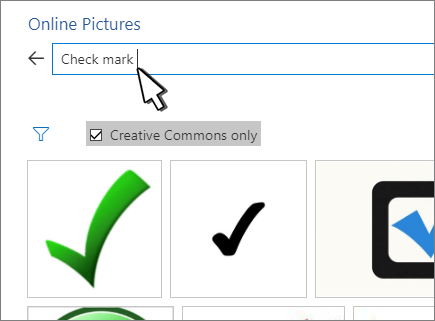To use a picture as a checkmark.
-
Click or tap where you want the checkmark.
-
Go to Insert > Online Pictures.
-
Search for check mark, checkmark, or tick mark.
For 2013 and 2016, search using Bing Image Search.
-
Select an image to use.
-
Select Insert.
-
Resize the image as needed.