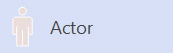
In a use case diagram, an Actor represents a role played by something outside the system. One physical object, therefore, can be represented by several actors.
An Association connector indicates how an actor participates in a use case.
Note: Creating and editing UML diagrams on Visio for the web requires a Visio Plan 1 or Visio Plan 2 license, which is purchased separately from Microsoft 365. For more information, contact your Microsoft 365 admin. If your admin has turned on "self-service purchasing," you can buy a license for Visio yourself. For more details, see Self-service purchase FAQ.
Name an Actor shape
-
Double-click the Actor shape.
A text field appears at the bottom of the shape.
-
Enter a name for the shape, then press Esc when you're done.










