A content type hub enables you to publish SharePoint content types across a farm. You can use a content type hub to centrally manage key content types that you want to use in multiple site collections.
To create a content type syndication hub, we recommend that you create a site collection for that purpose. This site collection should be dedicated to creating and publishing content types.
Note: To create or manage a site content type, you must have at least Design permissions to that site.
In this article
Content type hub syndication
Content Type Publishing Hub allows SharePoint administrators to have a central location where they can manage and publish content types from across all their SharePoint web applications.
The Content Type Hub is activated as a Site Collection Feature. Other web applications can subscribe to the content type publishing hub and pull down published content types from the hub and receive updates on the published content types.
In the course of a single project, a business might produce several different kinds of content, for example, proposals, legal contracts, statements of work, and product design specifications. A business might want to collect and maintain different kinds of metadata about each kind of content. Metadata might include an account number, project number, or project manager, for example. Although documents might be stored together because they are related to a single project, they can be created, used, shared, and retained in different ways.
Content types enable organizations to organize, manage, and handle content in a consistent way across a site collection. By defining content types for specific kinds of documents or information products, an organization can ensure that content is managed in a consistent way. Content types can be seen as templates that you apply to a list or library and you can apply multiple templates to a list or library so that they can contain multiple item or document types.
Content type hub is available to SharePoint web applications via the Metadata Service Application. As long as the web applications use the same Metadata Service Application, the content types will be pushed to those web applications that are subscribed to it.
Content type hub syndication is achieved via timer jobs. When you publish a content type from the hub it is pushed out by the content type hub syndication job (running every 15 minutes by default) and then picked up by the subscriber job for you web application. So you may have to wait a while for you changes to show up or run the jobs manually in Central Administration.
Note: The more sites or content types you have, the longer it will take for the timer jobs to finish processing changes. While it might seem like the content hasn't updated in the span of a single job, future jobs will sequentially complete processing all the changes (including any subsequent changes).
About attribute inheritance
You never create content types from scratch. Instead, you are provided with a default set of content types which you can use as-is or customize. Content types are organized into a hierarchy that allows one content type to inherit its characteristics from another. This structure enables you to handle whole categories of documents consistently across your organization. The tables below describe each base content type and their related group and parent content type.
Note: Only changes to the content type itself are propagated from the root. When you republish the content type, new site collections will get the latest version of the published content type. However, for existing sites, changes to the content type field properties will not be propagated automatically.
|
Content type |
Description |
Parent content type |
|---|---|---|
|
System |
All content types inherit from the System content type. This content type is sealed and cannot be edited. |
Group: Document Content Types
|
Content type |
Description |
Parent content type |
|---|---|---|
|
Document |
Create a document. |
Item |
|
XLS Style |
Create a XSL style. |
Document |
|
Picture |
Upload an image or photograph. |
Document |
|
Master Page |
Create a master page. |
Document |
|
Basic Page |
Create a basic page. |
Document |
|
Web Part Page |
Create a Web Part page. |
Document |
|
Form |
Create a form that can be filled out. |
Document |
|
Link to a document |
Create a link to a document in a different location. |
Document |
|
Dublin Core Columns |
Used for the Dublin Core metadata element set. Dublin Core Columns are an industry standard metadata definition for documents. For more information, see Dublin Core Metadata Initiative. |
Document |
Group: List Content Types
|
Content types |
Description |
Parent content type |
|---|---|---|
|
Event |
Create a new meeting, deadline or other event. |
Item |
|
Schedule+Resource |
Schedule and reserve a resource. |
Event |
|
Reservations |
Reserve a resource, such as a meeting room. |
Item |
|
Schedule |
Create a new appointment. |
Item |
|
Issue |
Track an issue or problem. |
Item |
|
Comment |
Create a new blog comment. |
Item |
|
Item |
Create a new list item. |
System |
|
East Asia Contact |
Store information about a business or personal contact. |
Item |
|
Contact |
Store information about a business or personal contact. |
Item |
|
Message |
Create a new message. |
Item |
|
Task |
Track a work item that you or your team needs to complete. |
Item |
|
Post |
Create a new blog post. |
Item |
|
Announcement |
Create a new news item, status or other short piece of information. |
Item |
|
Link |
Create a new link to a Web page or other resource. |
Item |
Group: Group Work Content Types
|
Content type |
Description |
Parent content type |
|---|---|---|
|
Circulation |
Add a circulation. |
Item |
|
Holiday |
Add a new holiday. |
Item |
|
Word |
Add a new word to the list. |
Item |
|
Official Notice |
Add a new official notice. |
Item |
|
Phone Call Memo |
Add a new phone call memo. |
Item |
|
Resource |
Add a new resource. |
Item |
|
Resource Group |
Add a new resource group. |
Item |
|
Timecard |
Add new timecard data |
Item |
|
Users |
Add new users to the list. |
Item |
|
What's New Notification |
Add a new What's New notification |
Item |
Group: Folder Content Types
|
Content type |
Description |
Parent content type |
|---|---|---|
|
Discussion |
Create a new discussion topic. |
Folder |
|
Folder |
Create a new folder. |
Item |
|
Summary Task |
Group and describe related tasks that you or your team needs to complete. |
Folder |
When you define a new custom site content type in the Site Content Type Gallery for a site, you start by selecting an existing parent site content type in the Site Content Type Gallery as your starting point. The new site content type that you create inherits all of the attributes of its parent site content type, such as its document template, read-only setting, workflows, and columns. After you create this new site content type, you can change any of these attributes.
The following diagram helps show how content types inherit attributes from their parent content types.
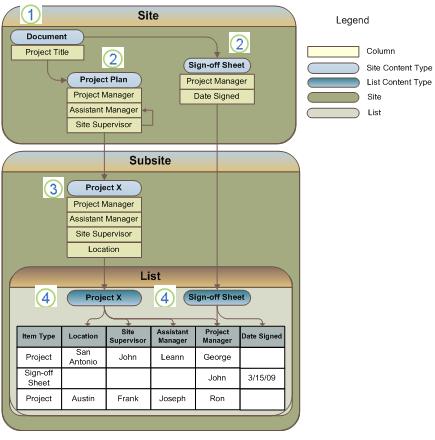
1. This site content type is derived from the System content type.
2. These site content types are based on the Document content type. Any changes that you make to these content types will not affect their parent content type (Document).
3. This site content type is based on the Project Plan content type. Any changes you make to this content type will not affect its parent content type (Project Plan).
4. These list content types are based on the Project X and Sign-off Sheet content types. Any changes that you make to a list content type apply only to the instance of that content type that has been added to the list or library.
If you customize a child type with attributes that the parent doesn't have, such as additional columns, those customizations aren't written to the parent type. In other words, changes to inherited attributes can cascade downward from parent to child, but never upward.
The same rules apply when you create a list content type. For example, if you customize a list type with attributes that the parent type doesn't have, such as additional columns, those customizations don't affect the parent type. Also, remember you can customize a list type only for the list or library to which it was added, and when you change attributes in the parent type, your changes can overwrite the attributes in the child list type.










