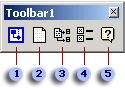If you develop projects in Microsoft Visual C++ 6.0 or Microsoft Visual Basic 6.0, you can use the UML Model Diagram template in Microsoft Office Visio to reverse engineer your projects' class definitions and then generate UML static structure models.
When you install Visio, the dynamic-link library (DLL) files that allow you to customize Visual C++ and Visual Basic are also installed. The customization adds a Visio UML Add-In toolbar to Visual C++ and Visual Basic.
The Visio UML Add-In creates a toolbar in Visual Basic that you can use to reverse engineer source code to create a UML static structure model in your Visio program. Open the Visual Basic project that contains the code you want to reverse engineer before you click the toolbar button.
The Visual C++ Visio UML Add-In uses Browse Information files to create UML models. Therefore, for Visual C++, you must generate a Browse Information file when you build the project with source code you want to reverse engineer.
The reverse engineered code elements of your model appear in the tree view of the Visio UML Model Explorer, from which you can drag icons onto a drawing page to create static structure diagrams.
You can access the properties of UML elements by double-clicking icons in the tree view or shapes on the drawing page.
Note: The language mapping and supported language constructs for reverse engineering Visual C++ and Visual Basic are not the same.