Resume an old conversation in Microsoft Teams
In Teams, it's easy to find and resume a previous conversation by using a keyword or name search.
Find a previous message
All your old messages are saved, and you can search for them (and people, chats, and files) by using the search box at the top of your screen. Choose the conversation that you want to resume.
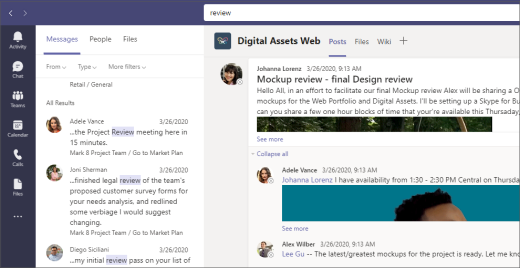
To search for an attachment, look in the Files tab above your search results. Select Filter 
View saved messages
To view your saved messages, select your profile picture at the upper-right, then choose Saved.

In Teams, it's easy to find and resume a previous conversation by using a keyword or name search.
Find a previous message
To find an old message, tap Search 
View saved messages
To see your saved messages, tap More 










