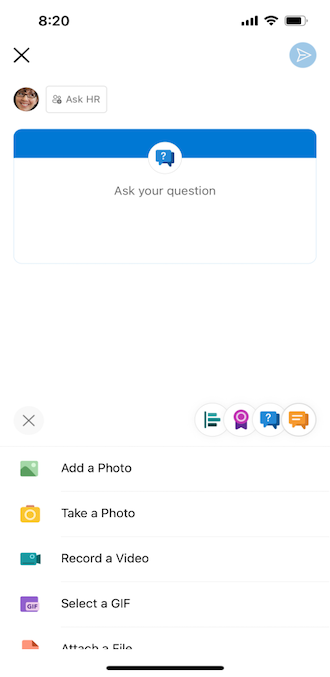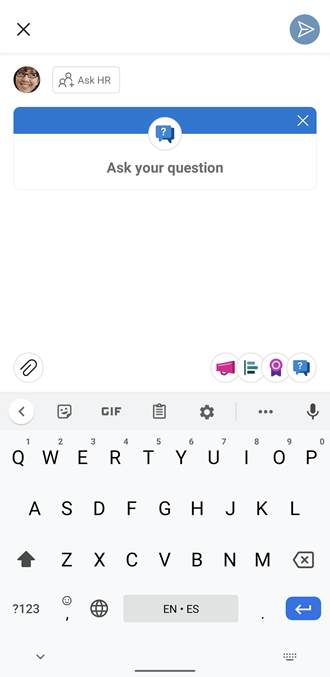Ask and respond to questions in Viva Engage communities to share knowledge with other members of the community.
When you post a question in a community, members can upvote their favorite answers to highlight them for others. An answer can be marked Best Answer by the member who posted the question or by a community admin. The marked Best Answer appears at the top of the conversation, under the original question.
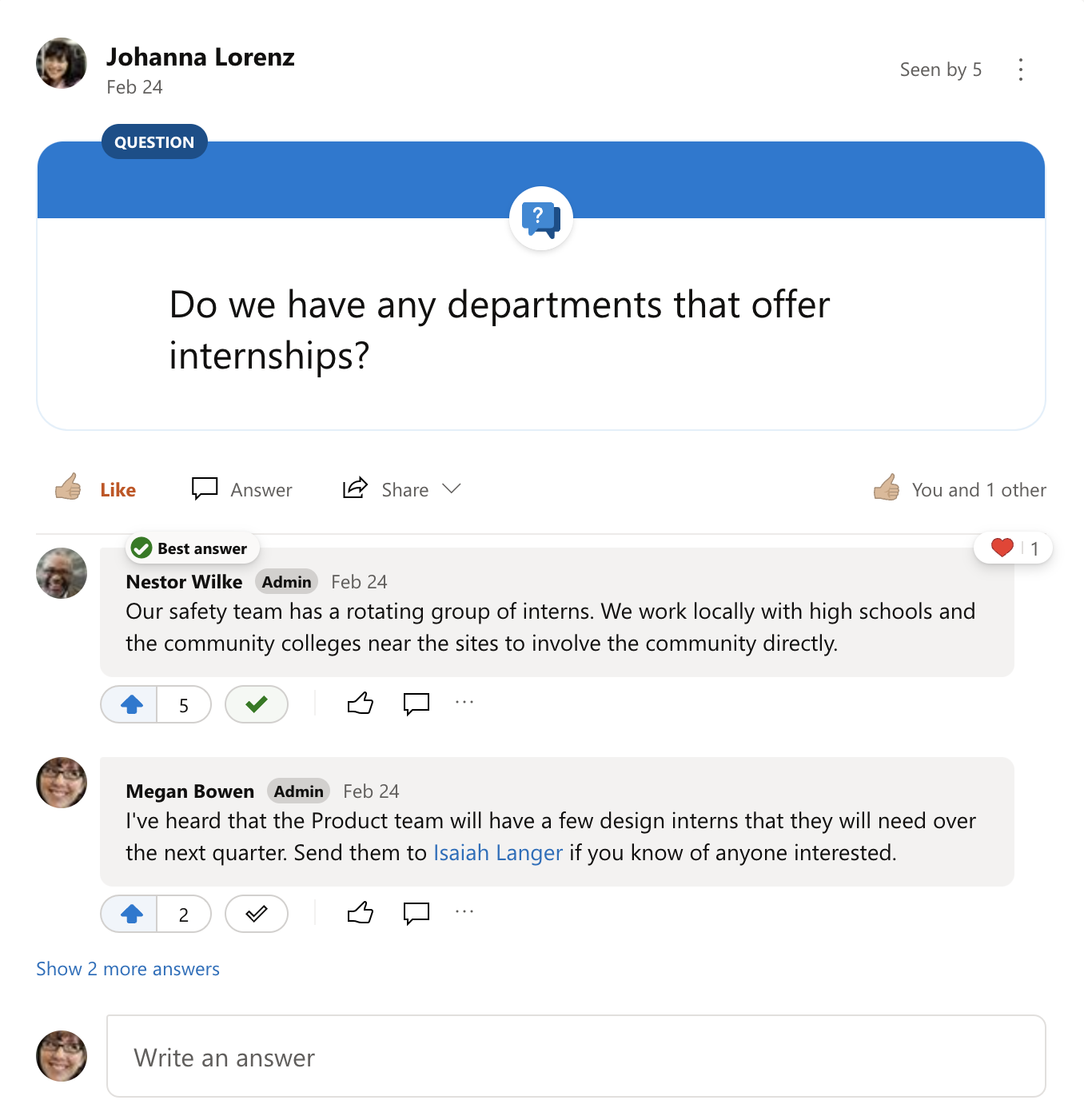
All community members can ask a question.
On the desktop app or web:
-
Select Question as the conversation type.
-
Type your question, and then click Ask.
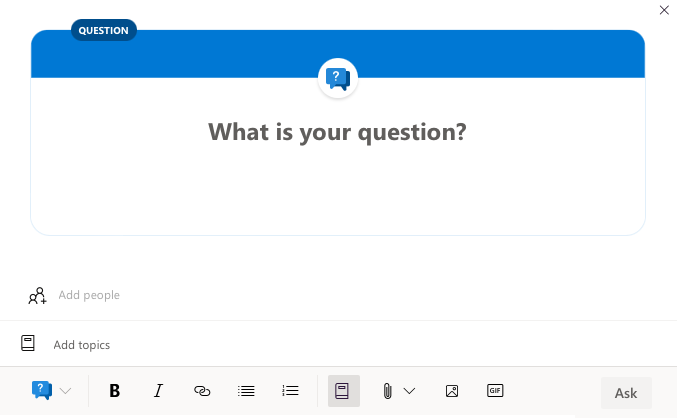
On a mobile device:
-
At the bottom of the screen, click the question icon.
|
Question on the iOS platform |
Question on the Android platform |
|
|
|
All community members can answer a question.
-
To respond to a question, write an answer in the text box below the question.
All community members can upvote answers to a question. Members can upvote multiple answers, but can only upvote each answer once. Answers with the most upvotes will appear at the top, according to how they rank.
-
To upvote an answer, click the vote button below it.
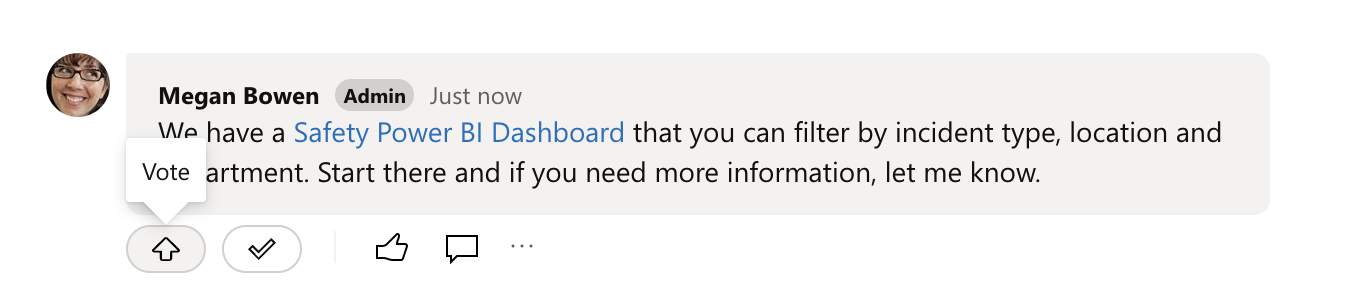
-
To see who upvoted an answer, click the vote count.
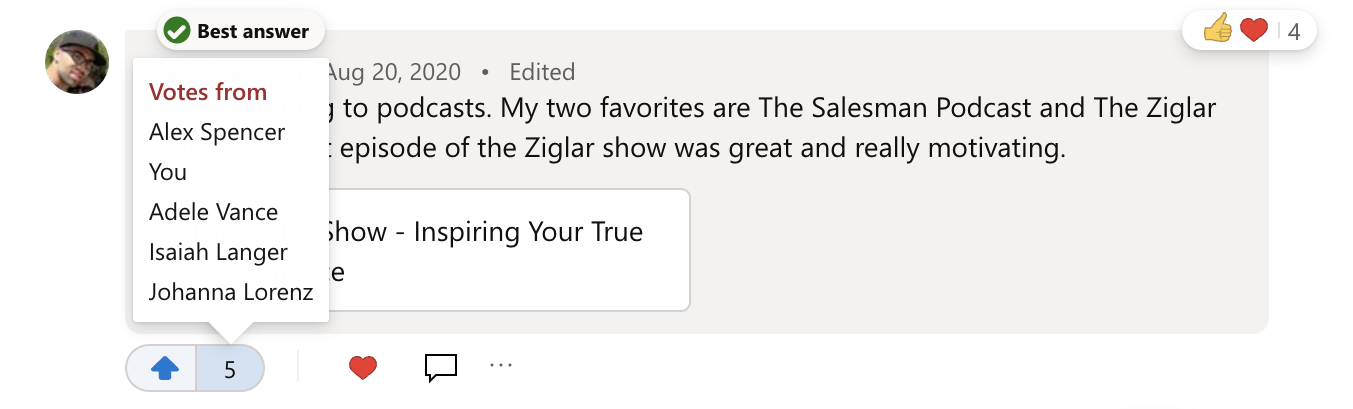
Answers can be marked as Best Answer by the member who posted the question or by a community admin. For questions in the All Company community, network and verified admins can mark a response as Best Answer.
Only one answer can be marked Best Answer for any given question. If a better answer is posted, the person who posted the question or a community admin can change which answer is marked as the Best Answer. Consider posting a new answer that includes all the content of the proposed multiple best answers and marking that one as Best Answer.
-
In the conversation options below the answer, select Mark Best Answer.
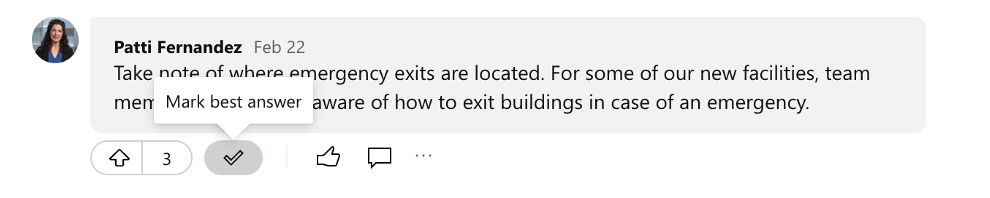
The answer will be marked as Best Answer, and it will be pinned under the question. If there are other answers, you can read them by clicking on the link below the Best Answer.
Tips:
-
You can update the Best Answer if a new answer is posted that is better than the current one. In the new best answer, select Mark Best Answer.
-
If you want to remove the Best Answer designation from an answer, click Remove Best Answer.
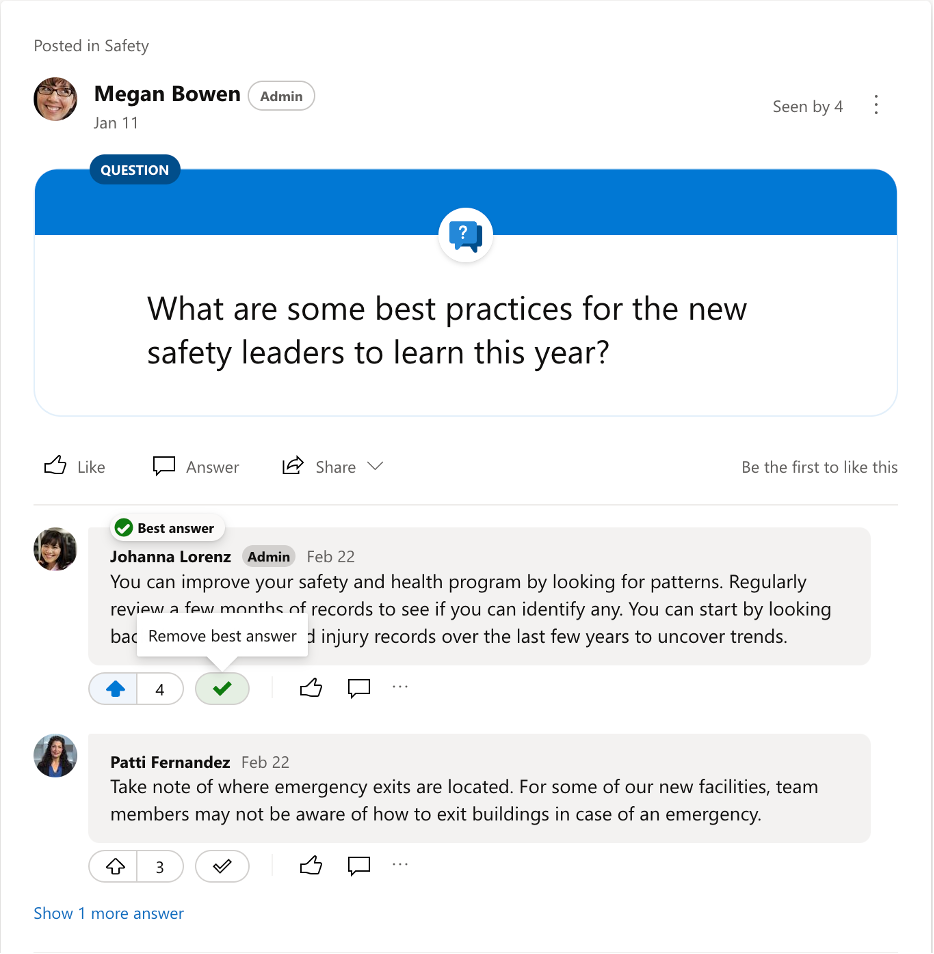
-
You can turn a regular conversation into a question if you created the conversation or if you are a community admin. This can be helpful if the post is better suited to be a question but wasn’t first created as one. It also enables you to use question and answer features, such as marking an answer as Best Answer and enabling people to view unanswered questions if members haven’t yet responded.
-
On a regular discussion-style message, click the More Options

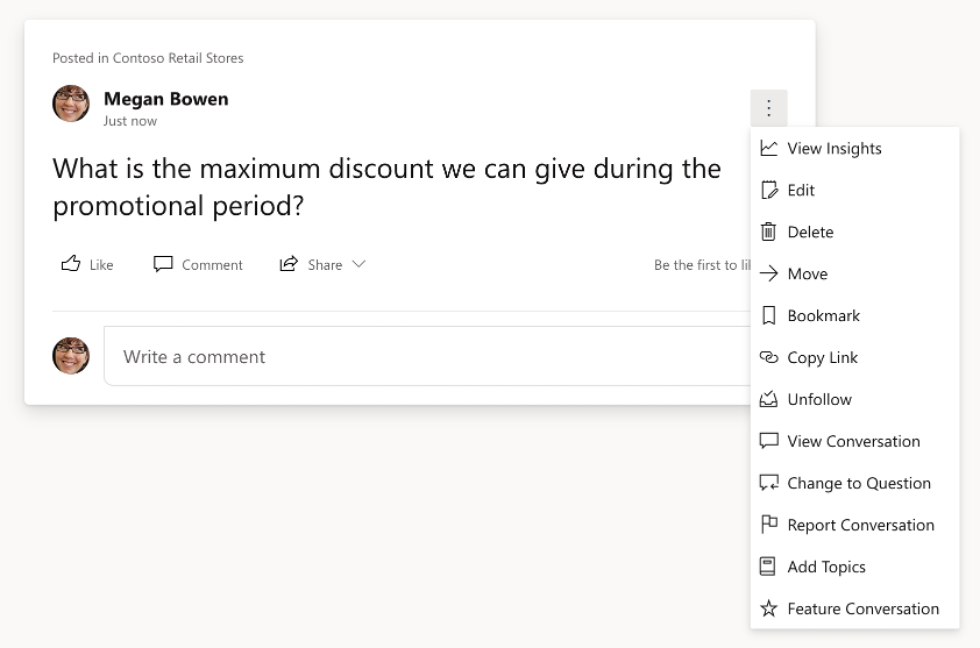
Note: You can also change a question to a discussion post by clicking on the More Options

If you are a community admin, you can specify questions as the default conversation type of a community to guide community members to create questions. This can be helpful if you manage a community where people primarily ask and answer questions.
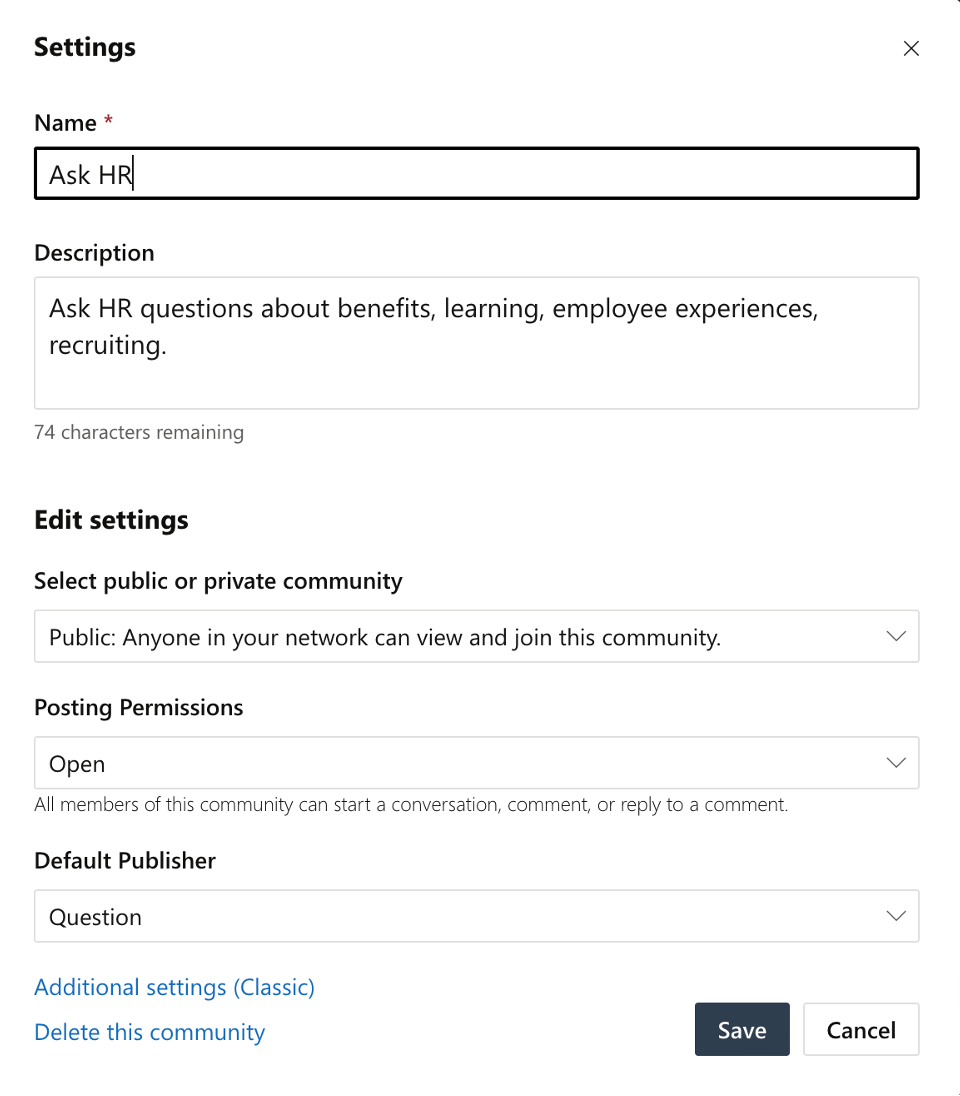
-
In the community, select More Options


-
Under Default Publisher Type, select Question.
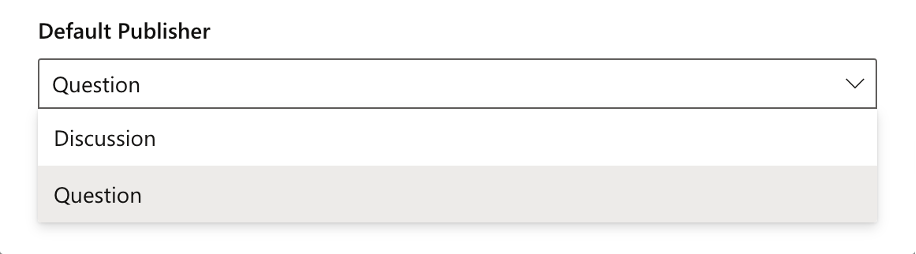
Hover over the best answer to see who chose it.
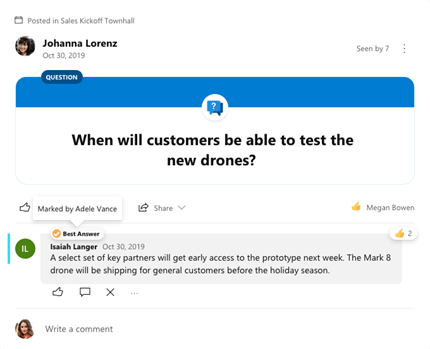
At the top of a community feed, select the down arrow in the community filter. By default, this filter will be set to All Conversations.
Choose All Questions to see all the questions in the community. To see all questions without a Best Answer, choose Unanswered Questions.
Tip: If a community has a pinned conversation, the filter will appear below the pinned conversation and above the first post in the feed.
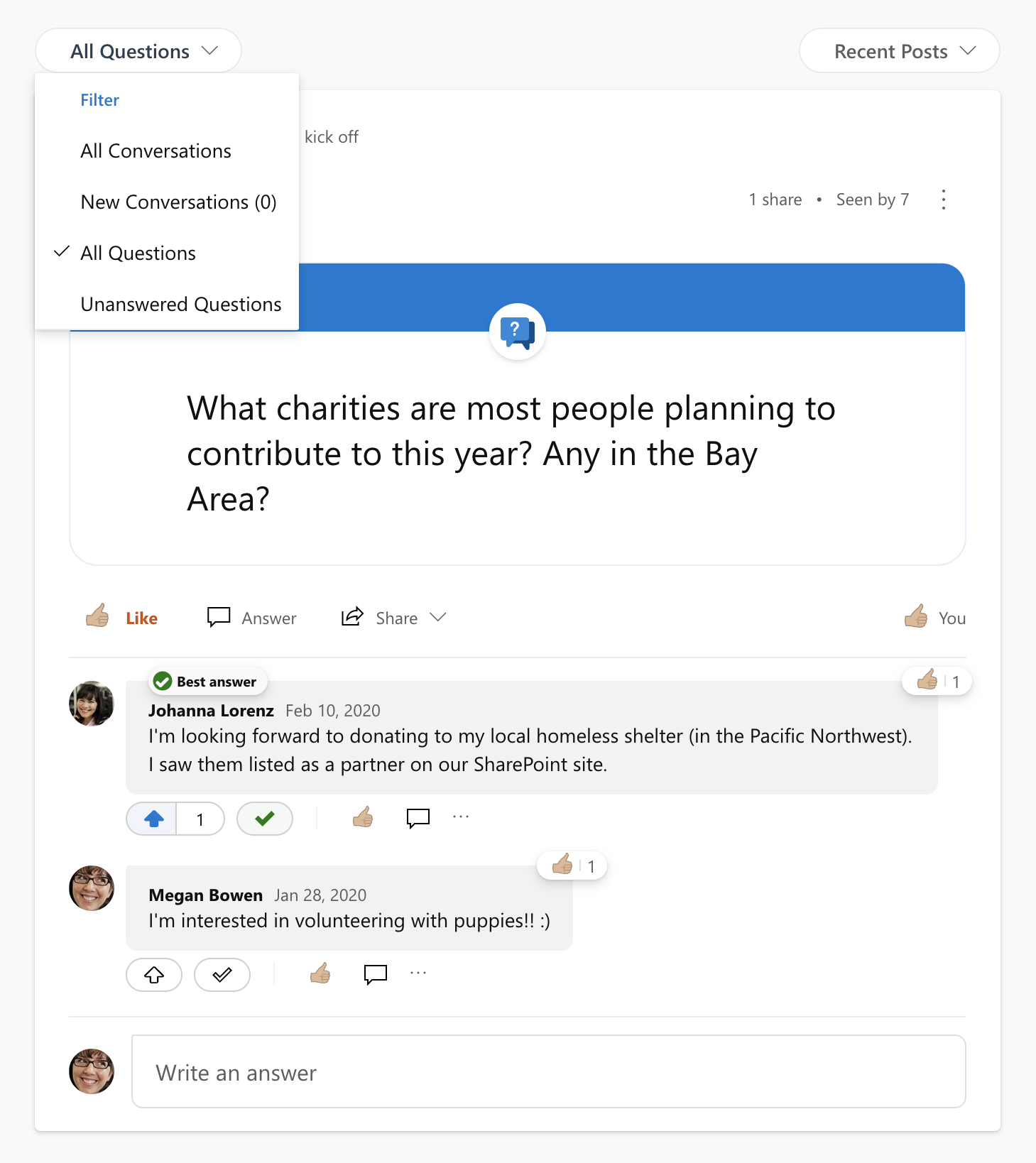
Create a community specifically for questions and answers
As a community admin, you can create a questions-only community in a few simple steps.
-
Specify questions as the default conversation type. (See steps in this article.)
-
Use the About section and announcements to educate community members on the purpose of the community. If needed, you can also change discussion into questions.
-
Pre-populate the community with question-and-answer pairs by importing existing content, like FAQs with the Answers Intelligent Importer.
Learn more
Add questions and answers to live events: Drive engagement in a new Viva Engage live event
Use Answers Intelligent Importer to populate Engage communities with questions and answers
Create polls, praise, announcements, and questions in Viva Engage