Note: This article has done its job, and will be retiring soon. To prevent "Page not found" woes, we're removing links we know about. If you've created links to this page, please remove them, and together we'll keep the web connected.
This article discusses how to make a shape invisible in a SmartArt graphic.
Make a SmartArt shape invisible
To make a shape invisible in a SmartArt graphic:
-
Click the shape that you want to hide.
-
Under SmartArt Tools, on the Format tab, in the Shape Styles group, click the arrow next to Shape Fill, and then click No Fill.
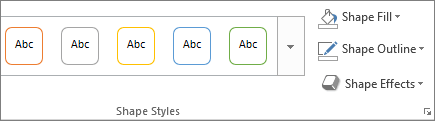
If you don't see the SmartArt Tools or Format tabs, make sure that you've selected a SmartArt graphic.
-
Under SmartArt Tools, on the Format tab, in the Shape Styles group, click the arrow next to Shape Outline, and then click No Outline.
Note: If you want your shape to retain its outline, don't follow this step.
If you don't see the SmartArt Tools or Format tabs, make sure that you've selected a SmartArt graphic.
Notes:
-
Your text will be still be visible unless you make it the same color as the SmartArt graphic or document background.
-
To conceal part of a shape in a SmartArt graphic, create a drawing object with a fill color and line color the same as your SmartArt graphic's background (such as white), and then position your drawing object over the part of your SmartArt graphic that you want to conceal.
-
Related articles
If you don't want to make a shape invisible in a SmartArt graphic, you may find the following links useful.
Updated December 19, 2017










