Note: Picture Manager is not supported in Office 2013 and later versions. For information about photo-editing features in Office 2016 and Office 2013, see Editing photos without Picture Manager.
You can zoom in to magnify a picture or zoom out to see more of the picture.
Zoom in or out
Do one of the following:
-
To change the magnification level gradually, in Filmstrip or Single Picture view, use the zoom slider
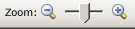
-
To view a picture at a specific percentage, in Filmstrip or Single Picture view, on the Standard toolbar, click the arrow next to the zoom box

-
Zooming affects how you view the image; it does not change the size of the picture in the file or how it will print.
-
If you zoom in or out on pictures in Thumbnail view, you will zoom in or out on all pictures at once.










