Through Research options, you can customize options to suit your research needs such as including or excluding reference books or research sites. You can activate services for searching, add new services, and remove others from your computer. You can also turn on Parental Control, which helps to protect children from finding potentially offensive or disturbing material.
Tip: If you're using Word for Microsoft 365 you might want to take a look at the similarly-named, but much more powerful, Researcher feature. You can learn more at Research your paper easily within Word
Step 1: Find the Research feature
Click Review > Research.
For Outlook the Review tab only appears in the message inspector, so you need to start a new message first.
Step 2: Find research options
Near the bottom of the Research task pane, click Research Options.
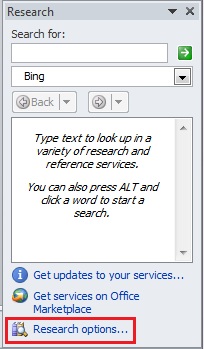
Another way to find the research options is to click File > Options > Trust Center. Next, click the Trust Center Settings button to open the Trust Center dialog. Now click the Privacy Options tab and then click the Research Options button.
Step 3: Set the research options you want
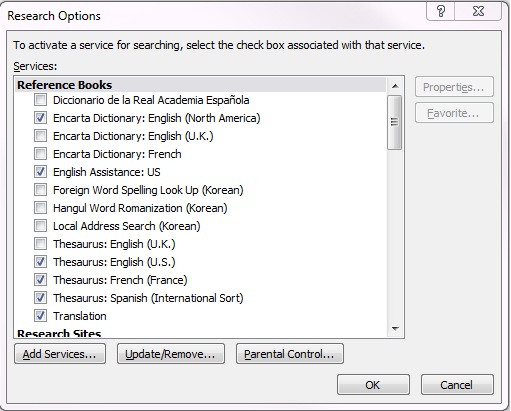
Do one or more of the following:
-
To activate or remove research services, check or uncheck the check boxes you want, and then click OK.
-
To add research services, click Add Services, select or type the Internet address for the service you want in the Address box, and then click Add. The service is automatically enabled for searching, and it will appear in the Search for list the next time you open the Research task pane.
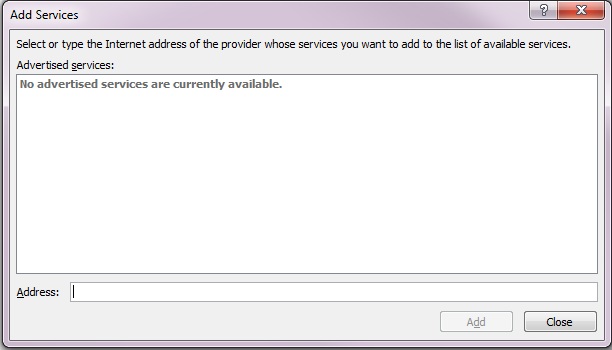
-
To add a Microsoft SharePoint Portal Server site, type or copy and paste the following URL into the Address box:
http://your root directory/_vti_bin/search.asmx
-
To remove a service provider and all of its research services, click Update/Remove, select the provider you want to remove, click Remove > Close.
-
To turn on Parental Control, click Parental Control, select the options you want, and then click Close.










