Note: This article has done its job, and will be retiring soon. To prevent "Page not found" woes, we're removing links we know about. If you've created links to this page, please remove them, and together we'll keep the web connected.
Normally, playing an online video in a Word doc is as simple as clicking the Play button:
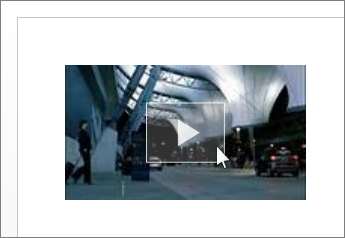
If that doesn’t work, several things might have happened, and there are a few things you can do to try to fix it.
Don’t worry; we’ll walk through each fix below, starting with the most common.
Note: If you’re using Word on a Windows RT PC, skip to “If you’re using Word on a Windows RT PC,” below. Want to see what version of Office you're using?
Install any missing plug-ins
You might be missing the Flash or Silverlight plug-ins for Internet Explorer. To make sure you have the right plug-ins, click the following links:
After you install any missing plug-ins, return to your Word doc, press Esc to dismiss the video, and try clicking the Play button again.
If that doesn’t work, try opening the video in your browser, as described below.
Open the video in your browser
Some web sites have online videos that just won’t play from within Word. For those sites, try opening the video in your web browser:
-
Press Esc to dismiss the video.
-
Right-click the video.
-
Click Open Hyperlink.
If that doesn’t work, make sure the Flash and Silverlight plug-ins for Internet Explorer are enabled, as described below.
Make sure the plug-ins are enabled
-
Open Internet Explorer.
-
Click Tools > Manage Add-ons.

-
Under Add-on Types, click Toolbars and Extensions.
-
Under Show, click All add-ons.
-
Select the Flash and Silverlight add-ons, and then click Enable.
Now, return to your Word doc, press Esc to dismiss the video, and try clicking the Play button again.
If you’re using Word on a Windows RT PC
Flash and Silverlight videos won't play within Word on a Windows RT PC, so you should try opening the video in your browser instead:
-
Press Esc to dismiss the video.
-
Right-click the video.
-
Click Open Hyperlink.










