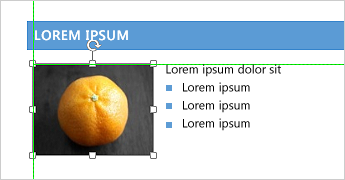Note: SkyDrive is now OneDrive, and SkyDrive Pro is now OneDrive for Business. Read more about this change at From SkyDrive to OneDrive.
Do more with your docs: Pop in an online video, open a PDF and edit the content, align pictures and diagrams with minimal fuss. The new Read Mode is clean and distraction-free—and it works great on tablets. Teaming-up is better too, with direct connections to your online spaces and streamlined review features like Simple Markup and comments.
Tip: To get started creating your first Word document, see Basic tasks in Word 2013.
Enjoy the read
Get absorbed in Word documents right from your screen with a new clean, comfortable reading view.
New Read Mode
Enjoy reading with a view that displays your documents in easy-to-read columns on the screen.
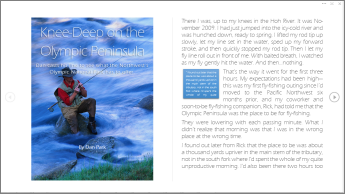
Editing tools are removed to minimize distractions, but you still have access to the tools that are always handy for reading such as Define, Translate, and Search on Web.
Object zoom
Double-tap with your finger or double-click with your mouse to zoom in and make tables, charts and images in your document fill the screen. Focus on and take in the information, then tap or click again outside the object to zoom out and continue reading.
Resume reading
Reopen a document and keep reading right where you left off. Word remembers where you were—even when you reopen an online document from a different computer!

Online video
Insert online videos you can watch right in Word, without having to leave the document, so you can stay focused on the content.
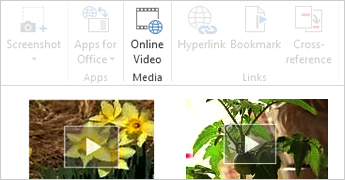
Expand and collapse
Collapse or expand parts of a document with just a tap or click. Put summaries in headings and leave it to readers to open the section and read the details if they want.
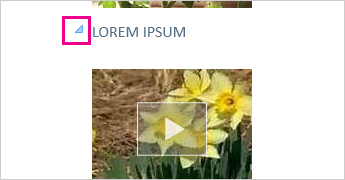
Work together
Work with others with streamlined collaboration tools.
Save and share files in the cloud
The cloud is like file storage in the sky. You can get to it anytime you’re online. Now it’s easy to share a document using SharePoint or OneDrive. From there you can access and share your Word docs, Excel spreadsheets, and other Office files. You can even work together with your colleagues on the same file at the same time.
Simple markup
A new revision view, Simple Markup, provides a clean, uncomplicated view of your document, but you still see indicators where tracked changes have been made.
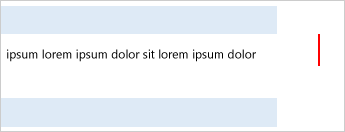
Reply to comments and mark them as done
Comments now have a reply button. You can debate and easily track comments right next to the relevant text. And when a comment is addressed and no longer requires attention, you can mark it as done. It will be greyed out to keep out of your way, but the conversation will still be there if you need to revisit it later.
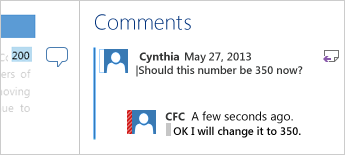
Add polish and style
With Word 2013 you can create more beautiful and engaging documents, and you can work with more media types—like online videos and pictures. You can even open PDFs.
Start with a template
When you open Word 2013, you’re offered a choice of great new templates to help get you started along with a list your recently viewed documents so you can get back to where you left off in no time.
If you’d rather not use a template, click the Blank document.
Open and edit PDFs
Open PDFs and edit the content in Word. Edit paragraphs, lists, and tables just like familiar Word documents. Take the content and make it look great.
Insert online pictures and video
Add online videos directly to your documents that readers can watch right in Word. Add your pictures from online photo services without having to save them first to your computer.
Live layout and alignment guides
Get a live preview as you resize and move photos and shapes in your document. The new alignment guides make it easy to line up charts, photos, and diagrams with your text.