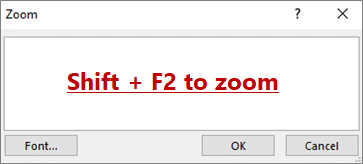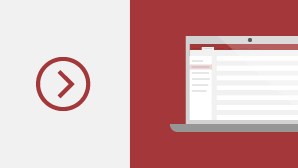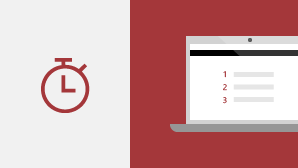As a Microsoft 365 subscriber, you regularly get new and improved Microsoft 365 features. Take a look below to see what's available to you today.
Note: If you are an IT professional managing the Microsoft 365 update process, check out the channel releases page to learn which updates are provided in each channel.
Latest updates for Access
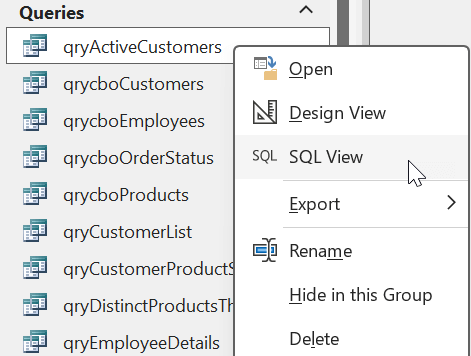
Open queries in SQL View from the Navigation Pane
Based on your feedback, we’ve added a new option to the right-click menu for query objects displayed in the Navigation Pane. You can now select SQL View here to go directly into SQL View for your selected query.
No need for the extra step to first open the query in Datasheet View or Design View.
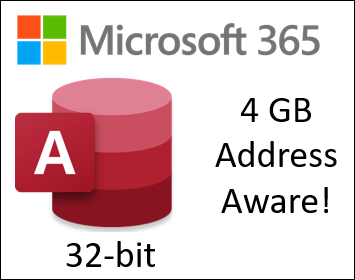
Large Address Aware in Access
The 32-bit version of Access for Microsoft 365 has been updated to be Large Address Aware (LAA).
This increases the maximum address space available to Access from 2 GB to 4 GB when it is running on a 64-bit version of Windows. This is especially helpful when running complex Access applications.
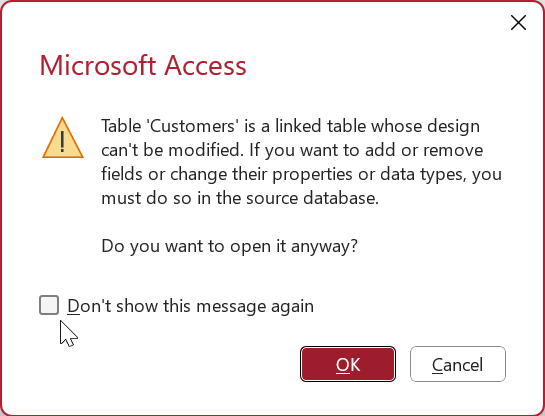
Don't show the warning for opening linked tables in Design View
Based on your feedback, we’ve added a new option to the warning message that appears when you try to open a linked table in Design View. You can now select Don't show this message again if you don't want Access to prompt you with this message every time you try to open a linked table in Design View.
You can turn the message confirmations back on by selecting the Linked/ReadOnly tables option in the Confirm section of File > Options > Client Settings.
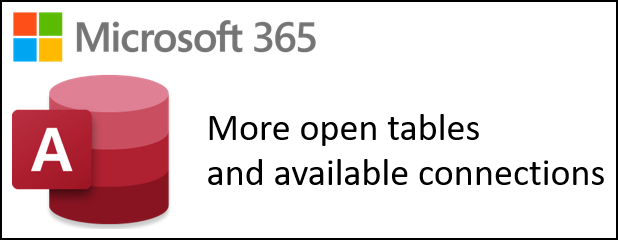
Open more tables and connections
Based on your feedback, we've increased the maximum number of open tables from 2,048 to 4,096. We've also increased the maximum number of available connections from 256 to 512.
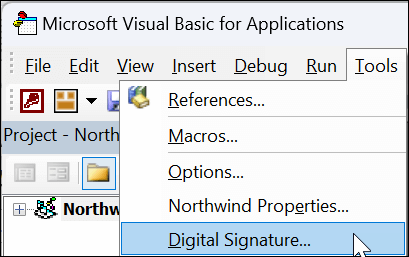
Code sign your Microsoft Access database and VBA code
We've enabled the Tools/Digital Signature command within the VBA (Visual Basic for Applications) IDE (Integrated Development Environment) for current Microsoft Access database formats. Signing a database allows VBA code in the database to be run even if Trust Center settings specify that only digitally signed code should be enabled.
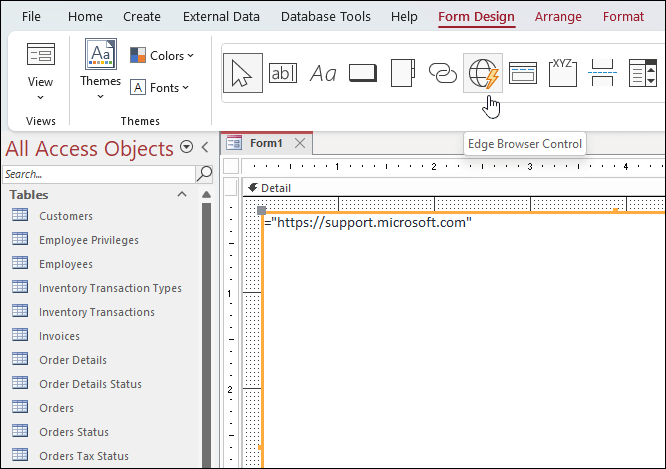
Try the new Edge Browser Control
Use the new Edge Browser Control to specify a URL and show web pages on a form.

New Northwind Starter and Developer Edition templates
These two new templates are designed to teach anyone the fundamentals of how to use Access as a database. Using a sales tracking system, it introduces many Access capabilities like forms, a main dashboard, and reports with charts. The Developer Edition expands on the Starter Edition and shows advanced techniques on how to build rich solutions using Access.
See Northwind 2.0 Starter Edition and
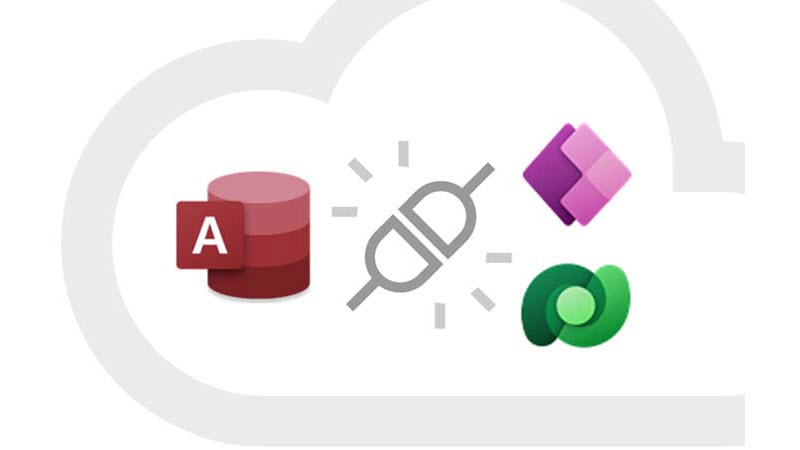
Access Dataverse Connector with Power Platform
Unlock new capabilities organizations need and want like mobile solutions and Microsoft Teams integration. Keep the value and ease of use of Access together with the value of cloud-based storage.
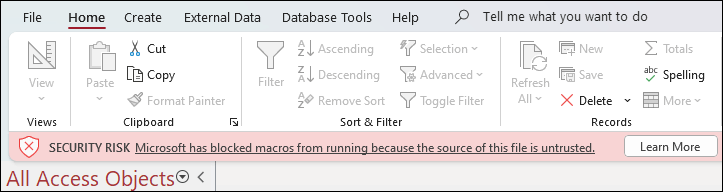
Macros in Access databases from the internet disabled
VBA macros are a common way for malicious actors to gain access to deploy malware and ransomware. Therefore, to help improve security in Office, we’re changing the default behavior of Office applications to block macros in files from the internet.
See Macros from the internet are blocked by default in Office for more information.
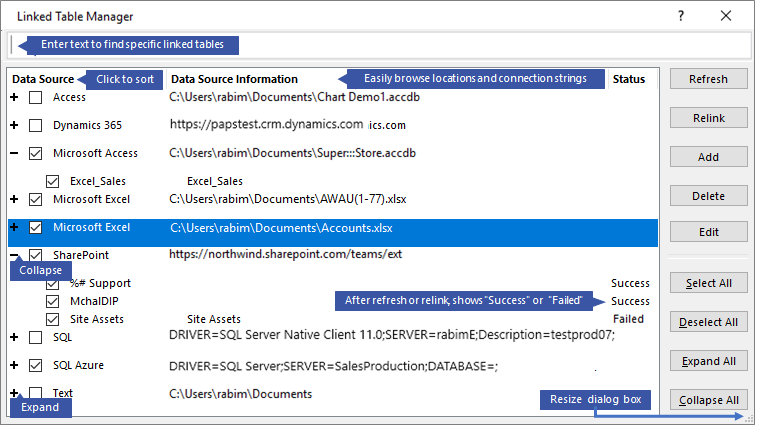
Refresh, relink, or remove linked tables
The updated Linked Table Manager is a central location for viewing and managing all data sources and linked tables in an Access database. From time-to-time you may need to refresh, relink, find, edit, or delete linked tables. This is because of changes to the data source location, table name, or table schema.
See Manage linked tables.

The Date/Time Extended data type has better precision
We’ve implemented the DateTime2 data type into Access to enhance syntax compatibility with SQL to increase accuracy and level of detail in records that include dates and times. The DateTime2 data type includes a larger date range (0001-01-01 through 9999-12-31) with higher-specified time precision (nanoseconds, rather than seconds).

Improvements to SQL View
Use the Find and Replace dialog box in SQL View to search for and replace text in an SQL statement, which is especially useful for long statements.
See Improvements to Query Designer, SQL View, Relationships window.
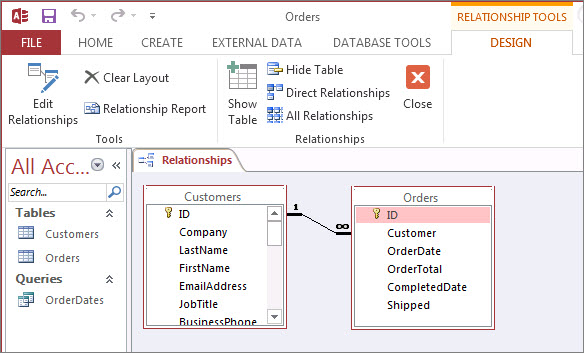
Improvements to the Relationships Window
Quickly adjust the table size to reveal additional fields and relationships, select a subset of tables and relationships, and scroll horizontally and vertically by using the mouse scroll wheel.
See What is the Relationships window? for more information.
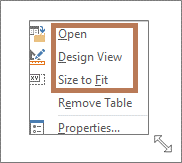
Improvements to the Query Designer
We’ve added new time-saving options for table objects. In Query Design View, right-click to select Open, Design View or Size to Fit.
See Improvements to Query Designer, SQL View, Relationships window.
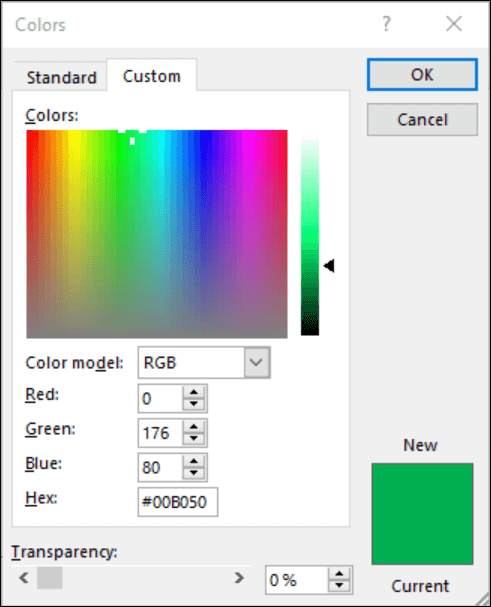
Pick the perfect color
Based on your feedback, we’ve added a new input field in the Colors dialog for Hex color values. No need to spend time converting Hex color values into RGB values.
For any property where you can define a color in Access, you can now enter a Hex color value in the Hex box, for example, #0F4C81 or 444.
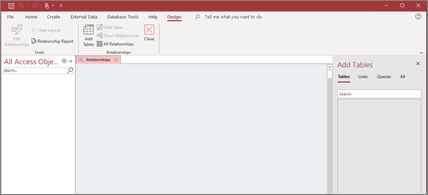
Add tables with fewer clicks
Use the Add Tables task pane, which stays open while you work, to add tables to relationships and queries.
Want new features first?
Become a Microsoft 365 Insider and you'll be first in line to see new features and tell us what you think.

More about releases
When do I get new features?
New Microsoft 365 features are sometimes rolled out over a period of time to all subscribers.
Complete list of all updates
Get information about all the channel releases for Microsoft 365 client applications.
New for non-subscribers
Not a Microsoft 365 subscriber but using Access 2021, Access 2019, or Access 2016? Find out what's available in your version.
What's new in Access 2021? What's new in Access 2019? What's new in Office 2016?
Latest updates for Access
Microsoft 365 Insiders, you now have a web site dedicated to you. Go here to find out all the latest fixes and features that are available to you today.
Even more features, even faster
Enroll in Microsoft 365 Insiders program and get access to see the latest features even earlier.
May 2019
See what's new in the May update, Version 1905 (Build 11629.20196).
Switch seamlessly
The new account manager shows all of your Microsoft 365 work and personal accounts in one place. Switching between them has never been easier.
March 2019
See what's new in the March update, Version 1903 (Build 11425.20202).
Keep tabs on your database objects
Clearly see the active tab, easily drag tabs to rearrange them, and close database objects with just one click.
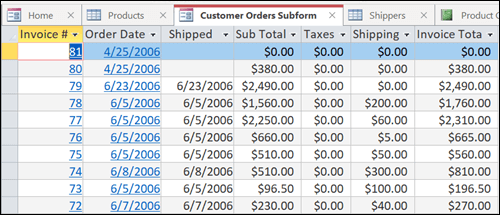
January 2019
Here's what's new in the January feature update, Version 1901 (11231.20130).
Zoom for more room
Make the font bigger or smaller. Press Shift + F2 to zoom.