RSS Feeds are an easy way to stay up to date with your favorite websites, such as blogs or online magazines. If a site offers an RSS feed, you get notified whenever a post goes up, and then you can read a summary or the whole post.
And, if you turn on RSS Feed Synchronization in Outlook, any feeds you subscribe to and their posts are delivered straight to your Outlook RSS Subscription folder.
Subscribe to an RSS feed from your web browser
-
See if the site has an RSS feed. If it does, you'll usually find a button that looks something like this:

If you don't see this button, look for a link named RSS feed or something similar.
-
To add the feed to your browser, click Subscribe to this feed on the page that appears in your browser after you clicked the RSS Feed button.
-
Click the Subscribe button.
Set Outlook to pull in feeds when you subscribe to them
-
In Outlook, click File > Options > Advanced.
-
Under RSS Feeds, make sure the Synchronize RSS Feeds to the Common Feed List (CFL) in Windows check box is selected.
-
Click OK, and then restart Outlook.
Now, your existing feeds and any new feeds will go straight to Outlook.
Manually add an RSS feed to Outlook
-
In your web browser, copy the web address of the feed page from the address bar.
-
In Outlook, in the Mail Navigation Pane, right-click RSS Feeds (Outlook 2013) or RSS Subscriptions (Outlook 2016), and then click Add a New RSS Feed.
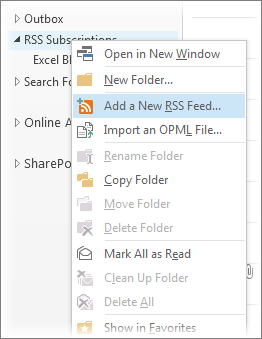
-
In the dialog box that appears, paste the address you copied earlier into the box, click Add, and click Yes.










