The Inbox or any other mail folder can be filtered to display only unread messages. By default, unread messages appear in bold in the message list.
At the top of the message list, above the column headings, are two preset filtering options—All and Unread.

-
When All is selected, every message in the current folder is shown in the message list.
-
When Unread is selected, only the unread messages in the current folder are shown in the message list.
-
In Outlook 2016, select the All drop-down at the top of the message list and then select Unread Mail.
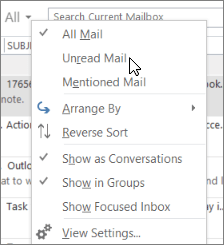
-
In Outlook 2013, select the Filter Email drop-down in the Find group on the ribbon and select Unread.
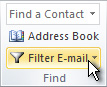
-
At the top of your Inbox, click in the Search Current Mailbox box.
-
Type isread:no and then click Enter or click the Unread button in the Refine group on the ribbon.
Note: To switch your search to the current folder or subfolders, select the Current Folder button or the Subfolders button in the Scope group on the ribbon.
A Search folder is a folder with a pre-defined set of search criteria. The contents of your search folder will update automatically as new items that meet the criteria are received.
-
From your Inbox, choose the Folder tab > New Search Folder.
-
Select Unread mail from the Reading Mail group, and then select OK.
To display only the Outlook messages that have not yet been read, take these steps.
-
While in the Outlook app, open the View menu.
-
Go to Filter By and select Unread in the submenu.
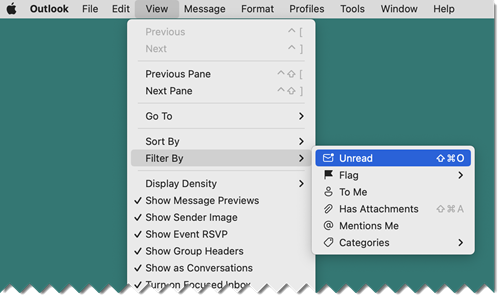
Your action will be confirmed with a checkmark

Note: You can also toggle the Unread filter on or off with the shift-command-O key combination.
-
In Mail, select the folder you want to filter for unread messages.
-
Near the upper right corner of the message list, select

Tip: The name of the filter button changes to Unread to indicate which filter is applied. When you want to remove the filter so that you can see all the messages in the current folder, simply click the

-
In Mail, select the folder you want to filter for unread messages.
-
Near the upper right corner of the message list, select

Tip: The name of the filter button changes to Unread to indicate which filter is applied. When you want to remove the filter so that you can see all the messages in the current folder, simply click the











