-
Open both of the files that you want to compare.
-
On the View tab, in the Window group, click View Side by Side.
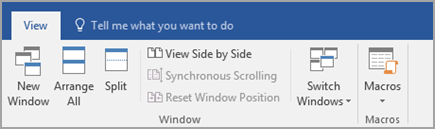
Notes:
-
To scroll both documents at the same time, click Synchronous Scrolling

If you don't see Synchronous Scrolling, click Window on the View tab, and then click Synchronous Scrolling.
-
To close Side by Side view, click View Side by Side

If you don't see View Side by Side, click Window on the View tab, and then click View Side by Side.
-
See also
For information about how to compare revisions in a multiple documents, see Compare documents.
For information about comparing document differences, see Compare document differences using the legal blackline option.










