Web drawings in SharePoint can be embedded on SharePoint pages by using the Visio Web Access Web Part.
To add a Visio Web Access Web Part to a SharePoint page, do the following:
-
Navigate to the site that contains the page that you want to add a Visio Web Access Web Part to.
-
In the ribbon, on the Page tab, in the Edit group, click Edit.
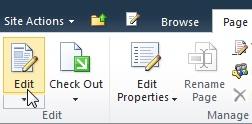
-
Under Editing Tools, on the Insert tab, in the Web Parts group, click Web Part.
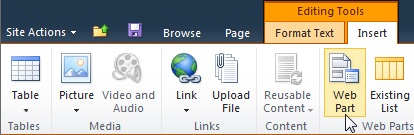
-
Do the following:
-
Under Categories, click Business Data.
-
Under Web Parts, click Visio Web Access.
-
Click Add.
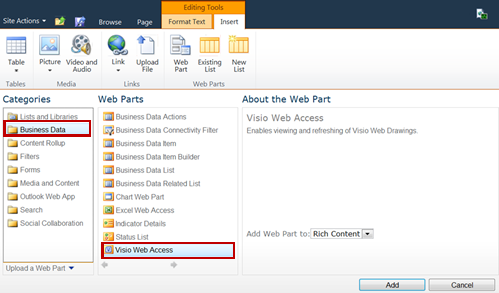
-
-
In the opening instructions, click the link Click here to open the tool pane.
The Web Part Page and Web Part enter Edit Mode and the Web Part Tool Pane is displayed. -
In the tool pane, expand Web Drawing Display, and enter the URL of the Web drawing in the Web Drawing URL text box. The diagram must have the file name extension .vdw.
-
Click Apply and then click OK.










