
Try it!
The Relationships pane creates relationships between tables, but requires a compatible data type between the parent/child columns and doesn’t create a lookup list.
Create relationships with the Relationships pane
-
In any database with at least two tables or queries, select Database Tools > Relationships.
-
If the Relationships pane is blank, drag the tables from the Navigation pane to the Relationships pane.
-
Drag the primary key from the parent table to the top of the foreign key in the child table.
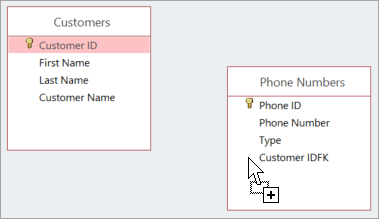
-
Select Enforce Referential Integrity.
-
Select Cascade Update Related Fields and Cascade Delete Related Records.
-
Select Create.
You’ve added the relationship between the two tables, so now you see a line that shows the relationship type (one-to-one or one-to-many) and indicates which fields are related.
-
To save the relationship, select Save











