In Skype for Business you can send an instant message (IM) as a “story”. Stories are long IMs. You can add titles to them, and the people you send them to can collapse or expand them in the conversation window, which means you can send a long message and it does not have to fill up the entire Skype for Business display.
Send a story
-
Right-click inside the IM input area, and click Post as a Long Message.
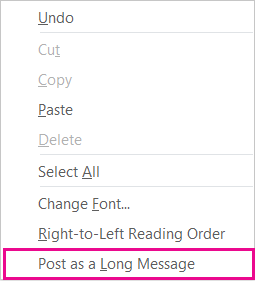
You’ll then get a prompt to optionally add a story title, like this:

Or,
-
Simply type your message in the text input area, like you normally do. If and when you reach the character limit for a standard instant message, Skype for Business will convert the message into a story and prompt you to add a title.
Read a story
A story will always be received in its collapsed form. Just click Read more to expand it.
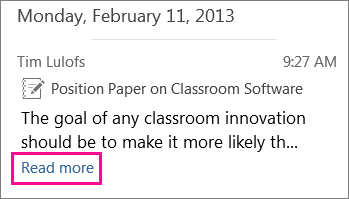
To collapse it, click Read less.










