During composing, replying, or reading an email, Teams Presence indicators are shown for recipients, co-recipients, and the sender. These indicators are helpful when you seek to contact others and they help others as they seek to contact you. By providing information about each intended recipient, they can guide decisions about best ways and timing for contacting various individuals.
Specific Presence status indications are driven by a recipients' Teams information. For example, if you are in a meeting, your status indicator shows as Busy. Also, according to your Outlook Automatic Replies, the status in Teams may display your Out of Office message.
Here are Teams Presence status indicators:
|
Online/Available |
Indicates currently active in Teams and no current activity showing in calendar (i.e., no meetings or calls). |
|
Busy |
When in a Teams meeting or call, the status automatically indicates Busy. |
|
Do not disturb |
Per Outlook calendar info (meetings, etc.) this status stops on-screen notifications. |
|
Away |
Teams automatically sets status to Away when the person's computer is locked or is in idle or sleep mode. |
|
Unknown |
Indicates that the individual is not present in your company's active directory. |
Microsoft Outlook can be used with several instant messaging services. These services allow you to see the current availability of others and to start real-time, online conversations with them.
Note: Online status is available for any person whose instant messaging email address you have added to your instant messaging contact list. In addition, online status is shown for people using Microsoft Skype or Lync, regardless of whether they are on your instant messaging contact list.
How can I tell if my contacts are available?
A visual representation 



These indicators appear for anyone in your Outlook contacts who has an instant messaging address in the IM address text box.




When you open a message in Outlook 2016 or 2013, or when it appears in the Reading Pane, the online status of a contact is shown:
-
next to the sender's name
-
next to each name on the To and Cc lines
-
in Contacts
Send an instant message
You can send an instant message to any person whose online status indicates anything except Offline.
-
Next to the person's name, click the online status indicator.
-
On the contact card, on the click the Instant Message or Send an IM icon, as represented by a speech bubble.
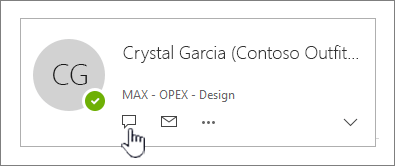
-
Type your message in the lower section of the window, and then press Enter to send.
If you have an email message open, you can reply with an instant message to the sender or the sender and all recipients of the message. On the Message tab, in the Respond group, click IM. On the drop-down list, click Reply with IM or Reply All with IM.
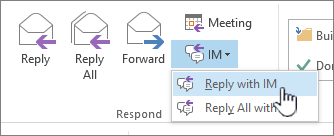
Turn online status on or off in Outlook
You control how your online status is displayed to other people. For example, if you are unavailable, you can change your online status to 
-
Click the File tab to open the Backstage view, and then click Options.
-
On the People tab, under Online status and photographs, select or uncheck the Display online status next to name check box.
-
Click OK.
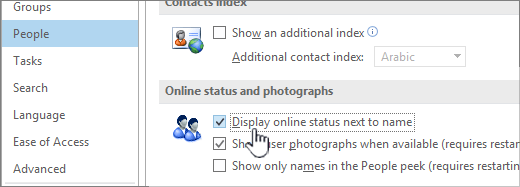
Services compatible with Outlook
Outlook can be used with several instant messaging services, such as Microsoft Skype and Lync. With these services, you can communicate with your contacts in real time as you would during an in-person conversation. Additional collaborative features are included with each service also.
For an Outlook contact, the online status is displayed when you rest the pointer on the person's email address. In a new meeting request, the online status is displayed when you rest the pointer on the attendee's name.
Online status is available for any person whose instant messaging email address you have added to your instant messaging contact list. In addition, online status is shown for people using Lync, regardless of whether or not they are on your instant messaging contact list.
Microsoft Skype
Microsoft Skype The replacement for Windows Messenger, you can use Skype to chat online via text, voice or have a video conversation — in real time — with your friends, family, or colleagues. In some situations, you can also communicate with people using other instant messaging services.
Topics on using Skype and Skype for Business in Outlook
Get started with Skype for Business
Video: Sign in and out of Skype for Business
Microsoft Lync
Microsoft Lync The replacement for Microsoft Office Communicator, Lync is an integrated communications client enabling information workers to communicate in real time. Lync works with Microsoft Office System programs and enterprise telephony infrastructure. In some situations, you can also communicate with people using other instant messaging services, including Skype, and from companies such as Yahoo! or AOL.
Topics on using Lync with Outlook
Change your presence status in Lync










