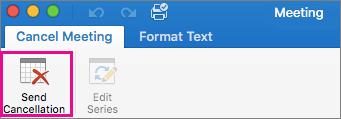As the organizer of a meeting, you can change the meeting details and send an update to attendees. You can also send a meeting cancellation that will remove the meeting from attendee calendars.
Update a meeting
-
Double-click the meeting on your calendar to open it.
-
Change the location, start and end times, attendees, message, or other options.
-
On the Organizer Meeting or Meeting tab, click Send Update.

-
Double-click the meeting on your calendar to open it.
To update all instances of a recurring meeting, on the Organizer Meeting or Meeting Series tab, click Edit Series.

-
Change the options that you want.
-
On the Organizer Meeting or Meeting tab, click Send Update.

-
Locate the meeting on your calendar, and then double-click the meeting to open it.
-
On the Organizer Meeting or Meeting tab, click Cancel.

Note: If the meeting is recurring, the Cancel button is a menu with the options to delete the single Occurrence or the Series.
-
If you want to, type a message to the invitees in the message window.
-
On the Organizer Meeting or Meeting tab, click Send Cancellation.