Unified Modeling Language (UML) is a standard way to draw software models, sketch out designs, or document existing designs and systems.
Note: If you're using Visio for the web, be aware that UML diagrams are available in Visio Plan 1, but are not available in Visio in Microsoft 365.
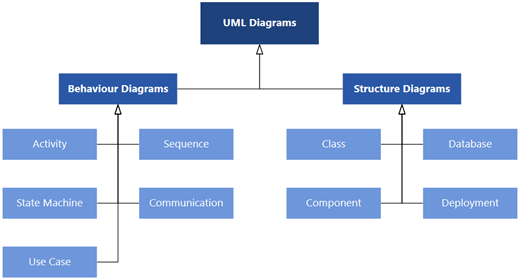
In Visio Plan 2 and Visio 2019, you can start with a blank UML template or (in some cases) modify a UML starter diagram.
This subscription version of Visio supports UML shapes conforming to the UML 2.5 specification while also providing you the flexibility to use them as needed in your diagrams.
Class diagrams
Use a class diagram to make a general model of the structure of an application that specifies the system's classes, its attributes and methods, and the relationships between objects.
Component diagrams
Use a component diagram to partition a system into cohesive components and show the structure of the code itself.
Deployment diagrams
Use a deployment diagram to show the structure of the run-time system and communicate how the hardware and software elements that make up an application will be configured and deployed.
Sequence diagrams
Use a sequence diagram to show the actors or objects participating in an interaction and the events they generate arranged in a time sequence.
Activity diagram
Use an activity diagram to describe the internal behavior of a method and represent a flow driven by internally generated actions.
State machine diagrams
Use a state machine (or statechart) diagram to show the sequence of states an object goes through during its life.
Use case diagrams
In the early stages of a development project, use use-case diagrams to describe real-world activities and motivations. You can refine the diagrams in later stages to reflect user interface and design details.
Communication diagrams
Use a communication diagram to show which elements in a system interact with other elements in terms of sequenced messages.
Database notation diagrams
Use a database notation diagram to draw a model of a database.
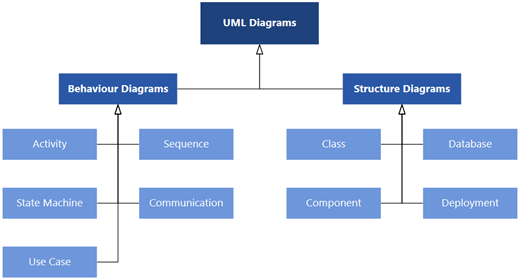
In Visio for the web, you can choose from nine types of UML diagram types and numerous sample diagrams that have some shapes already drawn on the canvas. Each choice comes with a stencil that matches the type of diagram you select.
Note: Creating and editing UML diagrams on Visio for the web requires a Visio Plan 1 or Visio Plan 2 license, which is purchased separately from Microsoft 365. For more information, contact your Microsoft 365 admin. If your admin has turned on "self-service purchasing," you can buy a license for Visio yourself. For more details, see Self-service purchase FAQ.
This subscription version of Visio supports UML shapes conforming to the UML 2.5 specification while also providing you the flexibility to use them as needed in your diagrams.
Class diagrams
Use a class diagram to make a general model of the structure of an application that specifies the system's classes, its attributes and methods, and the relationships between objects.
Component diagrams
Use a component diagram to partition a system into cohesive components and show the structure of the code itself.
Deployment diagrams
Use a deployment diagram to show the structure of the run-time system and communicate how the hardware and software elements that make up an application will be configured and deployed.
Sequence diagrams
Use a sequence diagram to show the actors or objects participating in an interaction and the events they generate arranged in a time sequence.
Activity diagrams
Use an activity diagram to describe the internal behavior of a method and represent a flow driven by internally generated actions.
State machine diagrams
Use a state machine (or statechart) diagram to show the sequence of states an object goes through during its life.
Use case diagrams
In the early stages of a development project, use use-case diagrams to describe real-world activities and motivations. You can refine the diagrams in later stages to reflect user interface and design details.
Communication diagrams
Use a communication diagram to show which elements in a system interact with other elements in terms of sequenced messages.
Database notation diagrams
Use a database notation diagram to draw a model of a database.
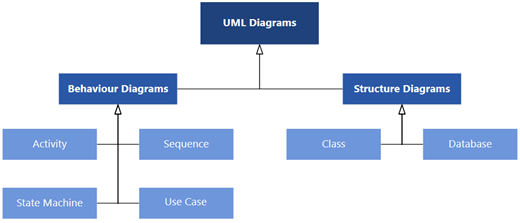
In Visio, you can start with a blank UML template and the appropriate stencil to create your UML diagram.
Class diagrams
Use a class diagram to make a general model of the structure of an application that specifies the system's classes, its attributes and methods, and the relationships between objects.
Sequence diagrams
Use a sequence diagram to show the actors or objects participating in an interaction and the events they generate arranged in a time sequence.
Activity diagram
Use an activity diagram to describe the internal behavior of a method and represent a flow driven by internally generated actions.
State machine diagrams
Use a state machine (or statechart) diagram to show the sequence of states an object goes through during its life.
Use case diagrams
In the early stages of a development project, use use-case diagrams to describe real-world activities and motivations. You can refine the diagrams in later stages to reflect user interface and design details.
Database notation diagrams
Use a database notation diagram to draw a model of a database.










