Focused Inbox for Outlook
Focused Inbox separates your inbox into two tabs—Focused and Other. Your most important email messages are on the Focused tab while the rest remain easily accessible—but out of the way—on the Other tab.
To create an inbox that "feels right" to you, the system takes into account emails and contacts with whom you interact, and filters out noisy sources like automatically generated or bulk email. The more you use it, the better it gets.
Select a tab below for the version of Outlook you're using. What version of Outlook do I have?
Note: For Mac or mobile, see Focused Inbox in Outlook for Mac or Focused Inbox on mobile devices.
Note: If the steps under this New Outlook tab don't match your screen, you may not be using new Outlook for Windows yet. Select Classic Outlook and follow those steps instead.
Turn Focused Inbox on or off
-
Open Outlook.
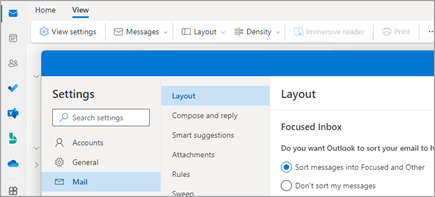
-
Select View > View Settings

-
In Mail > Layout, select the account you want to apply the settings to.
-
To turn on Select the option Sort messages into Focused and Other.
To turn off Select the option Don't sort my messages.
-
Select Save if you made any changes.
When Focused Inbox is turned on, Focused and Other tabs display at the top of your mailbox. You’ll be informed about email flowing to Other, and you can switch between tabs any time to take a quick look.
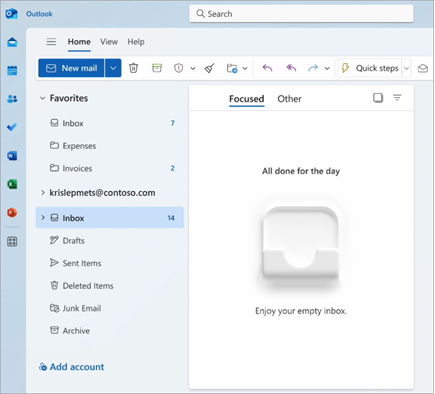
Change how your messages get organized
-
From your inbox, select the Focused or Other tab, and then right-click the message you want to move.
-
To move a message from Focused to Other:
Select Move > Move to Other inbox. Select Always move to Other inbox if you want all future messages from the sender to be delivered to the Other tab.To move a single message from Other to Focused:
Select Move > Move to Focused inbox. Select Always move to Focused inbox if you want all future messages from the sender to be delivered to the Focused tab.
Notes:
-
In Outlook for Windows, Focused Inbox is available only for Microsoft 365, Exchange, and Outlook.com accounts.
-
If you don't see Focused and Other in your mailbox, you might have a Clutter folder instead. For more information, see Use Clutter to sort low-priority messages in Outlook.
-
The Focused Inbox REST API provides Microsoft 365 mailbox message classification and training to help users sort their email efficiently. However, this API isn't supported for the Microsoft 365 Shared mailbox. Outlook for Windows currently displays "Focused Inbox" hints for shared mailboxes. This is unexpected behavior. Microsoft is aware of the problem, and this article will be updated after changes are complete.
Turn Focused Inbox on
-
In Outlook, select the View tab.
-
Select Show Focused Inbox.
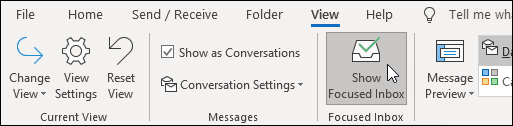
The Focused and Other tabs will appear at the top of your mailbox. You’ll be informed about email flowing to Other, and you can switch between tabs any time to take a quick look.
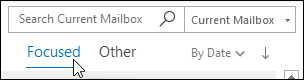
Change how your messages get organized
-
From your inbox, select the Focused or Other tab, and then right-click the message you want to move.
-
If you're moving from Focused to Other, select Move to Other if you want only the selected message moved. Select Always Move to Other if you want all future messages from the sender to be delivered to the Other tab.
If you're moving from Other to Focused, select Move to Focused if you want only the selected message moved. Select Always Move to Focused if you want all future messages from the sender to be delivered to the Focused tab.
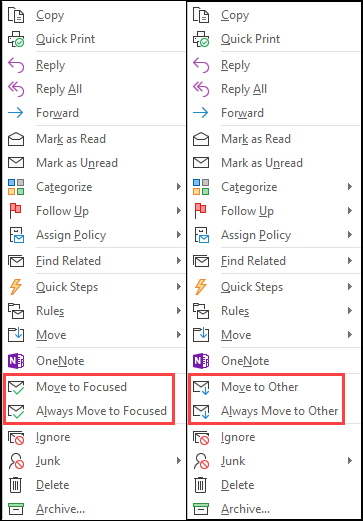

Turn on Focused Inbox
-
Open Outlook.com, Hotmail.com, or Outlook on the web.
-
At the top of the page, select Settings

-
In the Focused Inbox section, to turn on, select the option to Sort messages into Focused and Other.
To turn Focused Inbox off, select Don't sort my messages.
-
If you made a change, select Save.
-
At the top of your mailbox, in the email messages list, select between Focused and Other. You can switch between the tabs any time to take a quick look.
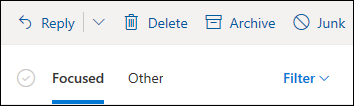
Change how your messages get organized
-
From your inbox, select the Focused or Other tab, and then right-click the message you want to move.
-
If you're moving a single message from Focused to Other, select Move > Move to Other inbox. Select Always move to Other inbox if you want all future messages from the sender to be delivered to the Other tab.
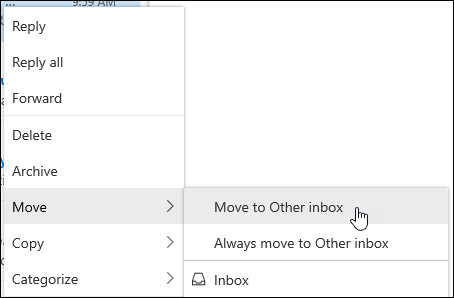
If you're moving a single message from Other to Focused, select Move > Move to Focused inbox. Select Always move to Focused inbox if you want all future messages from the sender to be delivered to the Focused tab.
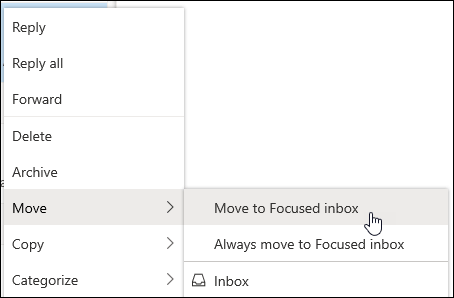
Frequently asked questions
Focused Inbox will replace Clutter. After switching, you'll no longer receive less-important email in the Clutter folder. Instead, email will be split between the Focused and Other tabs in your inbox. The same algorithm that moved items to the Clutter folder now powers Focused Inbox, meaning that any email messages that were set to move to Clutter will now be moved to Other. Any messages that are already in your Clutter folder will remain there until you decide to delete or move them.
You can keep using Clutter for now. Eventually, Clutter will be replaced by Focused Inbox.
Yes. You will be able to turn on Focused Inbox as described in the instructions above.
Yes. As soon as you enable Focused Inbox, you’ll see the Focused and Other tabs at the top of your Inbox. The more you use Focused Inbox, the smarter it gets about how it organizes your messages. You can also teach Outlook what matters most to you by moving emails between Focused and Other, and setting overrides to make sure emails from certain senders always show up in a particular destination.
If you're using a shared mailbox, Focused Inbox will not work. This is by design.











