Note: This article has done its job, and will be retiring soon. To prevent "Page not found" woes, we're removing links we know about. If you've created links to this page, please remove them, and together we'll keep the web connected.
You can print the outline, speaker notes, or handouts of your presentation as a useful reference for meetings or editing sessions:
|
When you print this |
The printout includes |
|
The text in the slides, without images. |
|
|
A picture of the slide on the top of each page, and the related speaker notes below it. |
|
|
One or more slide thumbnails per page. Some layouts include dedicated space for note-taking. |
Print slides as an outline
-
Click FILE.
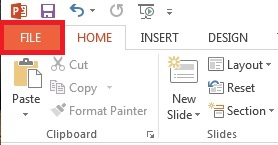
-
Click Print.
-
Click Full Page Slides, and then select Outline from the Print Layout list.
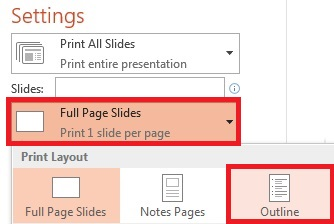
-
Set the other printing options you want, and click Print.
Print slides with speaker notes
-
Click FILE.
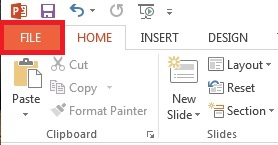
-
Click Print.
-
Click Full Page Slides, and select Notes Pages from the Print Layout list.
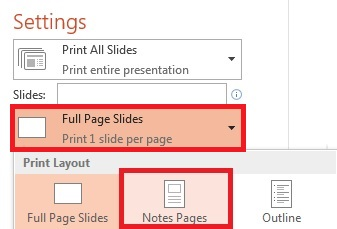
-
Set the other printing options you want, and click Print.
Print handouts
-
Click FILE.
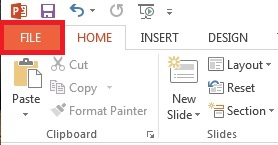
-
Click Print.
-
Click Full Page Slides, and select the option you want from the list of Handouts.
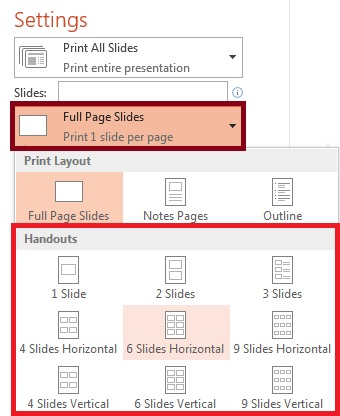
-
Set the other printing options you want, and click Print.










