If you have more than one monitor and the external monitor has a different screen resolution than the primary monitor, you may encounter an issue where PowerPoint or Skype for Business displays very large or very small.
Microsoft has already released a fix for this issue. You can confirm whether your app has the update by checking the version numbers below. The fix requires Windows 10 version 1607, also known as the Windows 10 Anniversary Update.
However, you may still encounter blurry text in Office applications when using multiple monitors. See the Help article Office apps appear the wrong size or blurry on external monitors for more information.
Fixed in PowerPoint and Skype for Business
PowerPoint 2016, PowerPoint 2013, Skype for Business 2013, and Skype for Business 2016 now support the situation where you have more than one monitor and the external monitor has a different screen resolution than the primary monitor. You have to have certain versions (or newer) of Office and Windows 10 on your computer in order to see the fixes.
-
For this fix, the required version of Windows is: Windows 10 version 1607, also known as the Windows 10 Anniversary Update.
-
For this fix, the required version of PowerPoint or Skype for Business is described in the following section:
Updated versions of PowerPoint and Skype for Business
-
If you’re a home user of Microsoft 365, Office 2016, or Office 2013, by now (July 2017) you should have already received the updates described in this article.
-
If you are a business user of Microsoft 365, Office 2016, or Office 2013, by now (July 2017) you may or may not have received the updates described in this article. The schedule on which you get Office updates depends on the organization's wishes.
You can confirm whether your app has the update by checking the version number of Office under the File menu of any Office app. There are two different technologies for installing Office 2016. The technology used for your installation determines the version number you need to look for. Here’s how to look up this information:
-
On the File menu, click Account (on the left side of the page).
-
On the right side of the page, under the Product Information section, you'll see application and update information that looks like either the first picture (which represents the “Click-to-Run” installer technology) below or the second picture (which indicates the Microsoft Installer technology):
"Click-to-Run" looks like:
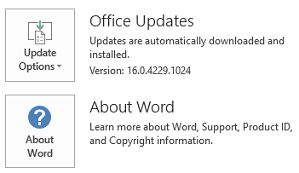
"Microsoft Installer" looks like:
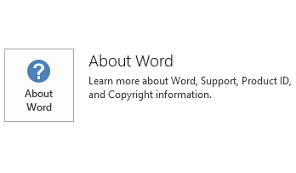
If you see two buttons, as shown in the first picture above, the minimum version number that contains the update is:
|
PowerPoint 2016 |
Skype for Business 2016 |
|
16.0.7369.2024 |
16.0.7369.2024 |
If you see one button, as shown in the second picture above, the minimum version number that contains the update is:
|
PowerPoint 2016 |
Skype for Business 2016 |
|
16.0.4483.1000 |
16.0.4483.1000 |
|
PowerPoint 2013 |
Skype for Business 2013 |
|
15.0.4875.1001 |
15.0.4875.1001 |
Office 2013 and Office 2016 for home products are kept up-to-date automatically.
Microsoft 365 for business subscriptions are kept up-to-date automatically. The product is rolled out gradually; not everyone receives the update at the same time. If you work for an organization that has Office but doesn't have Microsoft 365 subscriptions, the organization likely controls when you get Office updates.
Go to Install Office updates for more information if you want to make sure you have the latest update.










