Note: This article has done its job, and will be retiring soon. To prevent "Page not found" woes, we're removing links we know about. If you've created links to this page, please remove them, and together we'll keep the web connected.
Important: This feature has been deprecated in SharePoint starting June 2018. Learn more about how this will impact you.
You can start a conversation with people in your organization by posting to the public newsfeed. The public newsfeed is much like a public blog, or “microblog”. Anyone who sees your post can reply to it. People who are following you see your post in their Following view as well as in their Everyone view. People not currently following you see your post only in the Everyone view of the newsfeed.

If you want to share posts with a small group of people, you can post to a newsfeed on a team site instead of the public newsfeed.
Note: Your organization may customize or restrict some of the features described in this article.
-
Click Newsfeed at the top of the page.
-
Click in the Share with everyone text box, and start typing.
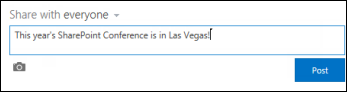
-
Add other features to your post, such as tags, links, videos, documents, mentions, and pictures.
-
Click Post.
Reply to a post in a newsfeed
To reply to a post in a newsfeed, click the Reply link below the post, and start typing in the text box. You can add the same features to a reply post as you can in a new conversation post, such as tags, links, videos, documents, mentions, and pictures.
Note the following details about replying to a post:
-
You can reply only to posts that start a conversation; you cannot reply to other replies.
-
You can reply to posts you see in the Following view or the Everyone view of your newsfeed. In the Following view, you only see conversations started by people you’re following. In the Everyone view, you see conversations that anyone in your organization may have started, including people you’re following.
-
Some conversations are “locked” and do not allow additional replies.










