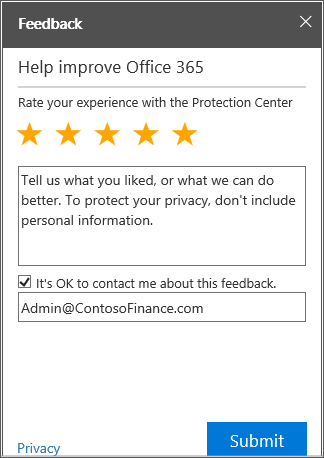Welcome to the Office 365 Security & Compliance Center! It's your one-stop portal for protecting your data in Microsoft 365. Use the Office 365 Security & Compliance Center to manage compliance for all of your organization’s data across Microsoft 365. You can manage eDiscovery searches and holds, manage access for mobiles devices, and more. In this article, you can find out how to get to the Security & Compliance Center, learn about the available features and settings, and find out where to read more.
Note: Most smaller businesses won't need to use the Office 365 Security & Compliance Center. It's here for businesses who have data protection or compliance needs, or want to audit user activity in their organization.
Go to the Office 365 Security & Compliance Center
Before you can use the Security & Compliance Center, you need the right permissions. For more information, see Give users access to the Security & Compliance Center.
-
Sign in to Microsoft 365 using your work or school account.
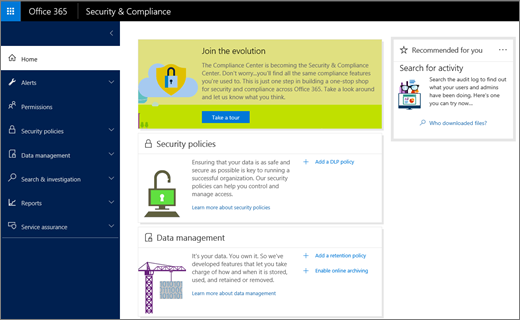
The fastest way to get to know the new Security & Compliance Center is to select Take a tour. The tour introduces all the options in the navigation pane so you can get started quickly. On the home page you can also see high-level summaries about all the aspects of Microsoft 365 that the Security & Compliance Center helps you take care of.
Overview of navigation in the Security & Compliance Center
The navigation pane on the left of the Security & Compliance Center home page gives you easy access to all the pages in the Security & Compliance Center. For example, open Permissions and you’ll see all the permissions granted to people in your organization so they can complete compliance tasks. Select options on the navigation pane, and you’ll see other familiar tasks.
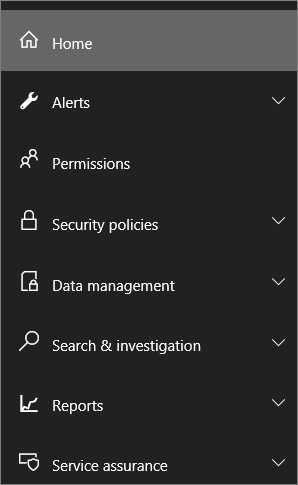
The table below lists all the navigation pane options, and tells you how to find out more about each one.
Note: Your menu options can vary depending on the Microsoft 365 business plan you purchased and its roll-out schedule for new features.
|
Navigation pane option |
What it’s for |
Find out more |
|
Home |
The Security & Compliance Center home page where you can find your top-level information, tour the Security & Compliance Center and select Switch back to the Compliance Center if you prefer to at any time. |
Select Take a tour to find out more about the Security & Compliance Center. You can also select Read more in any of the sections on the home page to find out more about compliance, as shown for Data management in the screenshot below this table. |
|
Alerts
|
View and manage alerts for your Microsoft 365 organization, including Advanced Security Management alerts. |
|
|
Permissions |
Grant permissions to people who perform compliance tasks like device management, data loss prevention, eDiscovery, and retention. |
|
|
Classifications
|
Use labels to implement a file plan by classifying data across your organization for governance, and then enforcing retention rules based on that classification. |
|
|
Data loss prevention |
Identify, monitor, and automatically protect sensitive information across your Microsoft 365 organization. |
|
|
Data governance
|
Import email from other systems. Enable archive mailboxes, set policies for retaining email and other content within your organization, and safely dispose of content that reaches the end of its retention period. |
|
|
Threat management
|
Protect your organization against a variety of threats, including spoofing, malware, spam, phishing attempts, and unauthorized access to data. |
|
|
Search & investigation
|
Search for content and review user activity. Use eDiscovery to manage cases and Supervisory review to define policies that help you capture communication for review. |
Search for content in Office 365 Search the audit log for user and admin activity in Office 365 |
|
Reports
|
Use a variety of reports to help you understand how your organization is using Microsoft 365, including reports related to data loss protection, threat protection, and sent and received mail. |
View the reports for data loss prevention View reports for Office 365 Advanced Threat Protection View email security reports in the Security & Compliance Center |
|
Service assurance
|
View details about how Microsoft keeps Microsoft 365 customer data safe, and how Microsoft 365 helps customers meet industry compliance requirements. |
Also, be sure to check into remote Windows PowerShell, which is the administrative interface that enables you to manage your Security & Compliance Center from the command line. For example, you can use remote PowerShell to perform Content Searches and configure access to the Security & Compliance Center. For more information, see Connect to the Office 365 Security & Compliance Center using remote PowerShell.
To find out more about compliance, select the Read more link under any of the sections on the home page, as shown for Data management in the following screenshot.
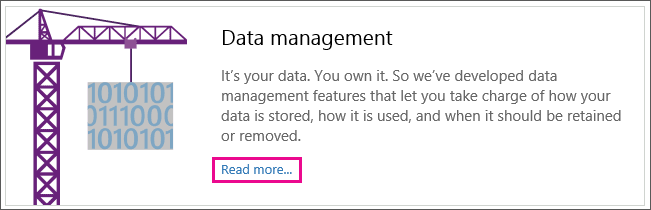
Tell us what you think
We’re still working on the Security & Compliance Center. To give us feedback that can help us improve it, select Feedback. The Feedback link is in the lower right of every Security & Compliance Center screen. You can rate your experience and tell us about it as shown in the following screen shot. Include your email address if you'd like us to reply to you.