Adjusting the size of a table or of columns or rows is usually as easy as dragging with the pointer. You can also enter a specific size if you want.
Change the table column width or row height
-
Click the table that contains the column or row that you want to resize.
-
Do one or both of the following:
-
To change the width of a column, rest the pointer over the border of the column that you want to resize, and then when the pointer becomes a

-
To change the height of a row, rest the pointer over the border of the row that you want to resize, and then when the pointer becomes a

Notes:
-
You can also choose the options in the Cell Size group to resize the rows and columns. On the Layout tab, in the Cell Size group, enter the size that you want in the Height and Width boxes.
-
There is a minimum cell height, which depends on the font size of the text in the table cell.
-
-
Resize a table
Drag to resize a table
-
Click the table that you want to resize.
-
On the table border, point to a sizing handle, and then when the pointer becomes a

Note the following:
-
To maintain the same ratio between the height and width of the table when you resize it, press and hold Shift while you drag to resize the table.
-
To keep the table centered on the slide, press and hold Ctrl while you drag to resize the table.
-
If you make the table too large for the slide, click Undo

-
Enter a specific table size
-
Click the table that you want to resize.
-
Select the Layout tab on the ribbon, and in the Table Size group, enter the size that you want in the Height and Width boxes.
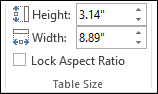
To maintain the same ratio between the height and width of the table when you resize it, select the Lock Aspect Ratio check box.
Move a table
-
Click the table that you want to move.
-
Rest the pointer on the outermost border of the table (but not on the dots), and then when the pointer becomes a

Tip: To both move a table and create a duplicate of it, press and hold Ctrl while you drag the table.
Change the table column width or row height
-
Click the table that contains the column or row that you want to resize.
-
Do one or both of the following:
-
To change the width of a column, rest the pointer over the border of the column that you want to resize, and then when the pointer becomes a

-
To change the height of a row, rest the pointer over the border of the row that you want to resize, and then when the pointer becomes a

Notes:
-
You can also choose the options in the Cell Size group to resize the rows and columns. On the Layout tab, in the Cell Size group, enter the size that you want in the Height and Width boxes.
-
There is a minimum cell height, which depends on the font size of the text in the table cell.
-
-
Resize a table
Drag to resize a table
-
Click the table that you want to resize.
-
On the table border, point to a sizing handle, and then when the pointer becomes a

Note the following:
-
To maintain the same ratio between the height and width of the table when you resize it, press and hold Shift while you drag to resize the table.
-
To keep the table centered on the slide, press and hold Ctrl while you drag to resize the table.
-
If you make the table too large for the slide, click Undo

-
Enter a specific table size
-
Click the table that you want to resize.
-
Select the Layout tab on the ribbon, then enter the size that you want in the Height and Width boxes.
To maintain the same ratio between the height and width of the table when you resize it, select the Lock Aspect Ratio check box:
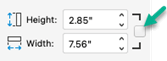
Move a table
-
Click the table that you want to move.
-
Rest the pointer on the outermost border of the table (but not on the dots), and then when the pointer becomes a

Tip: To both move a table and create a duplicate of it, press and hold Ctrl while you drag the table.
Change the table column width or row height
-
Click the table that contains the column or row that you want to resize.
-
Do one or both of the following:
-
To change the width of a column, rest the pointer over the border of the column that you want to resize, and then when the pointer becomes a

-
To change the height of a row, rest the pointer over the border of the row that you want to resize, and then when the pointer becomes a

Notes:
-
You can also choose the options in the Cell Size group to resize the rows and columns. On the Table Layout tab (on the classic ribbon), in the Cell Size group, enter the size that you want in the Height and Width boxes.
-
There is a minimum cell height, which depends on the font size of the text in the table cell.
-
-
Resize a table
Drag to resize a table
-
Click the table that you want to resize.
-
On the table border, point to a sizing handle, and then when the pointer becomes a

If you make the table too large for the slide, click Undo

Enter a specific table size
-
Click the table that you want to resize.
-
Select the Table Layout tab on the classic ribbon, and in the Table Size group, enter the size that you want in the Height and Width boxes.
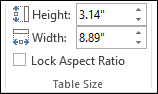
To maintain the same ratio between the height and width of the table when you resize it, select the Lock Aspect Ratio check box.
Move a table
-
Click the table that you want to move.
-
Rest the pointer on the outermost border of the table (but not on the dots), and then when the pointer becomes a

Tip: To both move a table and create a duplicate of it, press and hold Ctrl while you drag the table.
See Also
Change the margins between text and the edge of a text box or shape










