Note: This article has done its job, and will be retiring soon. To prevent "Page not found" woes, we're removing links we know about. If you've created links to this page, please remove them, and together we'll keep the web connected.
If you change the formatting, positioning, and common elements in the slide master, you don't have to do as much editing of individual slides in your presentation. The following illustration shows how a change to the slide master, such as applying an orange fill color to the title placeholder, is replicated in the related slide layouts.
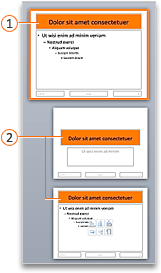
If you have multiple themes applied to different slides in your presentation, then you will see a slide master for each one in slide master view.
Create and customize one or more slide masters
-
On the View tab, click Slide Master.

-
When you open Slide Master view, a blank slide-master with the default, associated layouts appears. If you want to add another slide master, do the following:
-
Click a location in the slide thumbnail pane where you want the new slide master to appear.
-
On the Slide Master tab, click Insert Slide Master.
Note: In the slide thumbnail pane, the slide master is the larger slide image, and the associated layouts are positioned beneath the slide master.
-
-
Do any of the following:
-
To create one or more custom layouts or to modify existing layouts, see Apply or change a slide layout.
-
To remove any of the built-in slide layouts that accompany the default slide master, in the slide thumbnail pane, click each slide layout that you want to delete, and then on the Slide Master tab, click Delete.
-
To apply a design or theme-based colors, fonts, effects and backgrounds, see Create your own theme in PowerPoint.
-
To set the page orientation for all of the slides in your presentation, on the Slide Master tab, click Slide Size > Page Setup. Under Orientation, click the orientation you want.
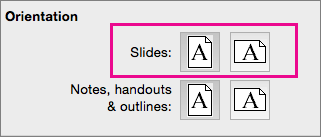
-
To add text that will appear as a footer at the bottom of all of the pages in your presentation, on the Slide Master tab, click Slide Size >Page Setup > Header/Footer.
-
-
After you make your changes, on the Slide Master tab, click Close Master.
-
If you want to save this as a template to reuse again, click File > Save as Template, type a file name, and click Save.
See Also
Create or change slide layouts in PowerPoint for Mac
Add a transparent picture (watermark) to your slides in PowerPoint for Mac
Add a logo, company name, or header or footer text to handouts
Add page numbers, the date and time, or footer text to all slides in PowerPoint for Mac
Change footer formatting on all slides in PowerPoint for Mac












