You can share your task folder with other people, for example, team members on a project. But you might have personal tasks, such as washing your car or grocery shopping in that folder too, and you’d rather not share those tasks and keep them private.
-
Click Tasks.

-
Open the task you want to mark private.
-
Click Tasks > Private.
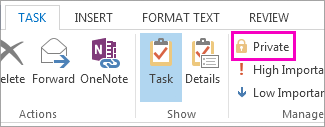
Important: Sometimes people with access to your Tasks folder can find ways to read even the tasks you marked private. The best security measure is to only share tasks with people you trust.










