Your Lync recordings are saved in the Videos folder>Lync Recordings. If you prefer to change the location, click Browse and choose a different folder. For example, you can choose to save your recordings to a location on a shared network, where others have access to.
-
Click Browse.
-
Find the folder where you want to save your recordings.
-
Select the folder and click OK.
Keep in mind that all your future recordings will be saved in the new location. If you change your mind, you can always come back and pick another folder.
You can also change the resolution of your recording, which by default is 720 Pixel High Definition. Remember, the higher resolution you select, the larger the recording file size will be. So if you prefer to have smaller size files, select lower resolutions.
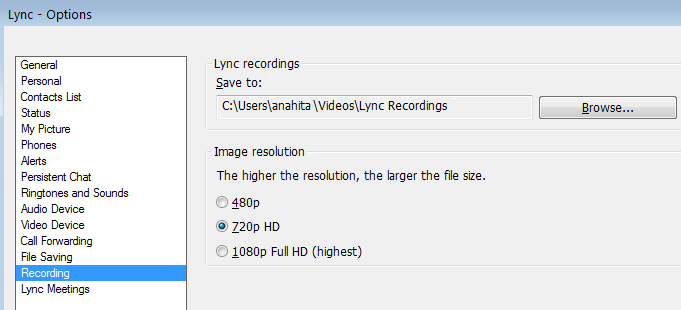
Tip: You can also republish a recording with a new resolution from Lync Recording Manager.










