Page through a document like a book using the Side to Side command

-
On the View tab, select

-
Flip through pages with your finger if you have a touch screen, or use the horizontal scroll bar or mouse wheel to move through the pages.
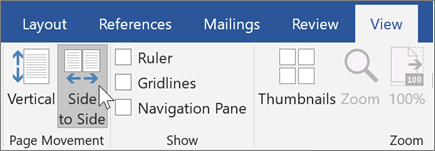
Note: Side-to-side page movement switches off the ability to pick a zoom setting. Select Vertical page movement to be able to zoom again.
Jump quickly to the page you want
Thumbnails give you a quick peek of all the pages so you can jump to the page you want.
-
While using Side to Side page view, choose Thumbnails in the Zoom group.
-
Select a thumbnail to jump directly to that page.

If you're using the Vertical page view
-
On the View tab, select Navigation Pane in the Show group
-
Select the Pages tab to see thumbnails.
Tip: To quickly switch between viewing a page and viewing thumbnails hold down Ctrl and use your mouse wheel. On a touch screen, pinch to zoom out to thumbnails.










