You'll receive a Skype Meetings invitation when someone wants you to join a meeting. You can join the meeting from any PC, tablet, or smartphone.
-
Open the email or IM invitation, and then, depending on the message, click either the meeting link URL or the Join Skype Meeting link.
-
Enter your name and email address, and then click the Let's go! button.
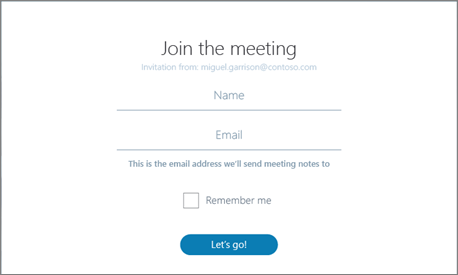
-
As part of joining a meeting, you'll need to install the Skype Meetings app. Follow the on-screen instructions to install the app and join the meeting.
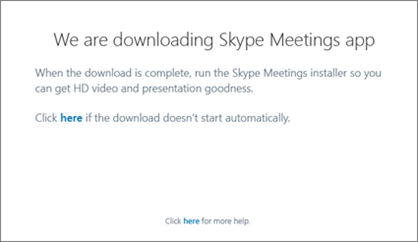
Important: Depending on the browser and device you're using, your experience might be slightly different. For specific help with your browser or device, see Installation steps by browser or device type.
-
When the app is installed, you'll automatically join the meeting.
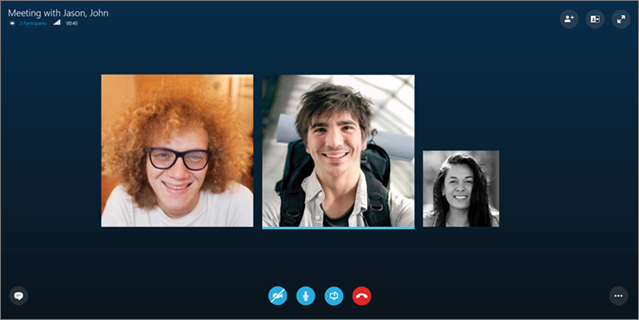
-
To learn about the meeting options and features that are available with Skype Meetings, see What you can do in a Skype Meeting.










