Starting with the 2007 Microsoft Office system, Microsoft Office uses the XML-based file formats, such as .docx, .xlsx, and .pptx. These formats and file name extensions apply to Microsoft Word, Microsoft Excel, and Microsoft PowerPoint. This article discusses key benefits of the format, describes the file name extensions and discusses how you can share Office files with people who are using earlier versions of Office.

In this article
What are the benefits of Open XML Formats?
What are the benefits of Open XML Formats?
The Open XML Formats include many benefits — not only for developers and the solutions that they build, but also for individual people and organizations of all sizes:
-
Compact files Files are automatically compressed and can be up to 75 percent smaller in some cases. The Open XML Format uses zip compression technology to store documents, offering potential cost savings as it reduces the disk space required to store files and decreases the bandwidth needed to send files via e-mail, over networks, and across the Internet. When you open a file, it is automatically unzipped. When you save a file, it is automatically zipped again. You do not have to install any special zip utilities to open and close files in Office.
-
Improved damaged-file recovery Files are structured in a modular fashion that keeps different data components in the file separate from each other. This allows files to be opened even if a component within the file (for example, a chart or table) is damaged or corrupted.
-
Support for advanced features Many of the advanced features of Microsoft 365 require the document to be stored in the Open XML format. Things like AutoSaveand the Accessibility Checker, for two examples, can only work on files that are stored in the modern Open XML format.
-
Better privacy and more control over personal information Documents can be shared confidentially, because personally identifiable information and business-sensitive information, such as author names, comments, tracked changes, and file paths can be easily identified and removed by using Document Inspector.
-
Better integration and interoperability of business data Using Open XML Formats as the data interoperability framework for the Office set of products means that documents, worksheets, presentations, and forms can be saved in an XML file format that is freely available for anyone to use and to license, royalty free. Office also supports customer-defined XML Schemas that enhance the existing Office document types. This means that customers can easily unlock information in existing systems and act upon it in familiar Office programs. Information that is created within Office can be easily used by other business applications. All you need to open and edit an Office file is a ZIP utility and an XML editor.
-
Easier detection of documents that contain macros Files that are saved by using the default "x" suffix (such as .docx, .xlsx, and .pptx) cannot contain Visual Basic for Applications (VBA) macros and XLM macros. Only files whose file name extension ends with an "m" (such as .docm, .xlsm, and .pptm) can contain macros.
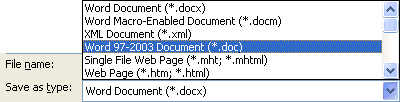
Before you decide to save the file in a binary format, read Can different versions of Office share the same files?
How do I convert my file from the old binary format to the modern Open XML format?
With the file open in your Office app, click File > Save as (or Save a copy, if the file is stored on OneDrive or SharePoint) and make sure the Save as type is set to the modern format.
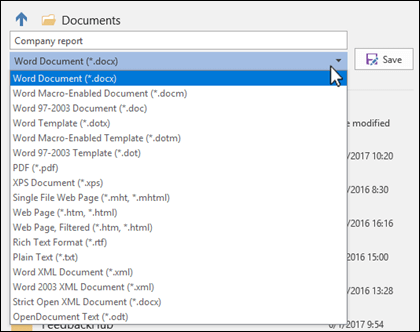
This will create a new copy of your file, in the Open XML format.
What are the XML file name extensions?
By default, documents, worksheets, and presentations that you create in Office are saved in XML format with file name extensions that add an "x" or an "m" to the file name extensions that you are already familiar with. The "x" signifies an XML file that has no macros, and the "m" signifies an XML file that does contain macros. For example, when you save a document in Word, the file now uses the .docx file name extension by default, instead of the .doc file name extension.
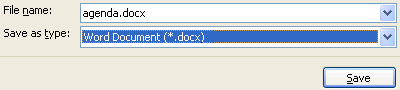
When you save a file as a template, you see the same kind of change. The template extension used in earlier versions is there, but it now has an "x" or an "m" on the end. If the file contains code or macros, you must save it by using the new macro-enabled XML file format, which adds an "m" for macro to the file extension.
The following tables list all the default file name extensions in Word, Excel, and PowerPoint.
Word
|
XML file type |
Extension |
|
Document |
.docx |
|
Macro-enabled document |
.docm |
|
Template |
.dotx |
|
Macro-enabled template |
.dotm |
Excel
|
XML file type |
Extension |
|
Workbook |
.xlsx |
|
Macro-enabled workbook |
.xlsm |
|
Template |
.xltx |
|
Macro-enabled template |
.xltm |
|
Non-XML binary workbook |
.xlsb |
|
Macro-enabled add-in |
.xlam |
PowerPoint
|
XML file type |
Extension |
|
Presentation |
.pptx |
|
Macro-enabled presentation |
.pptm |
|
Template |
.potx |
|
Macro-enabled template |
.potm |
|
Macro-enabled add-in |
.ppam |
|
Show |
.ppsx |
|
Macro-enabled show |
.ppsm |
|
Slide |
.sldx |
|
Macro-enabled slide |
.sldm |
|
Office theme |
.thmx |
Can different versions of Office share the same files?
Office lets you save files in the Open XML Formats and in the binary file format of earlier versions of Office and includes compatibility checkers and file converters to allow file-sharing between different versions of Office.
Opening existing files in Office You can open and work on a file that was created in an earlier version of Office, and then save it in its existing format. Because you might be working on a document with someone who uses an earlier version of Office, Office uses a compatibility checker that verifies that you have not introduced a feature that an earlier version of Office does not support. When you save the file, the compatibility checker reports those features to you and then lets you remove them before continuing with the save.










